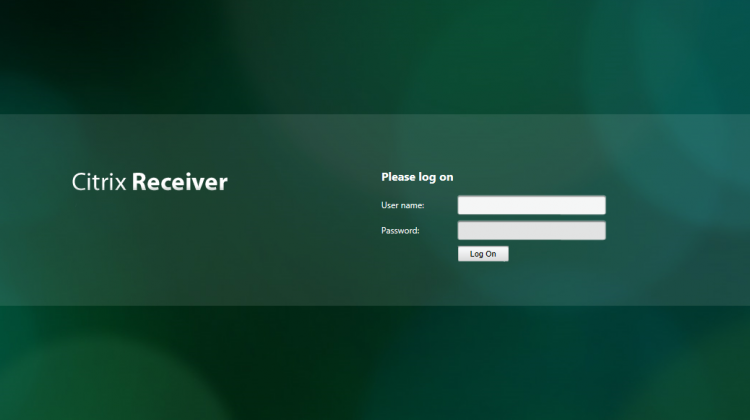Type the name of your network resource, in may case, VM Network it the customer’s LAN.
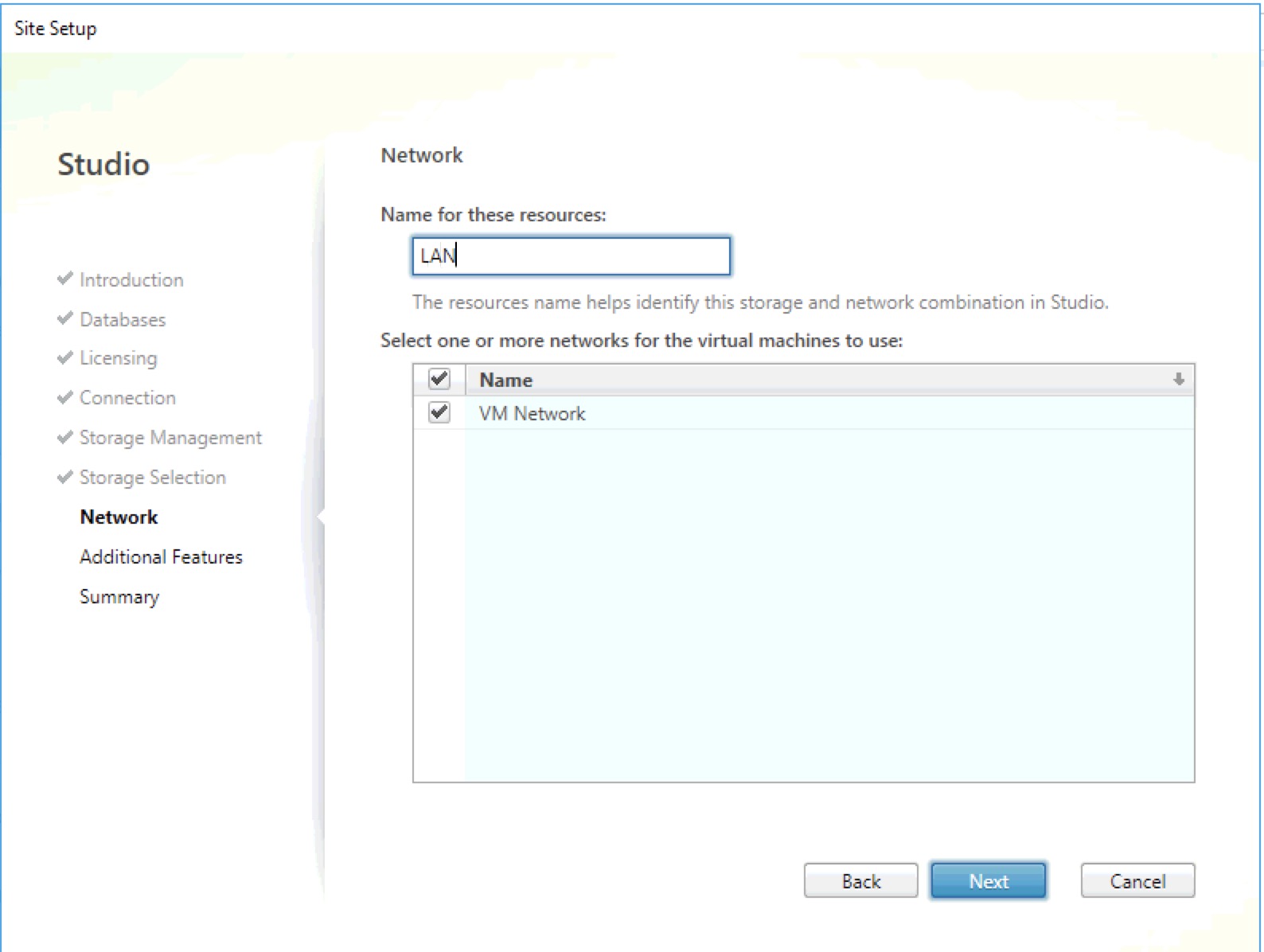
Don’t care about these settings…
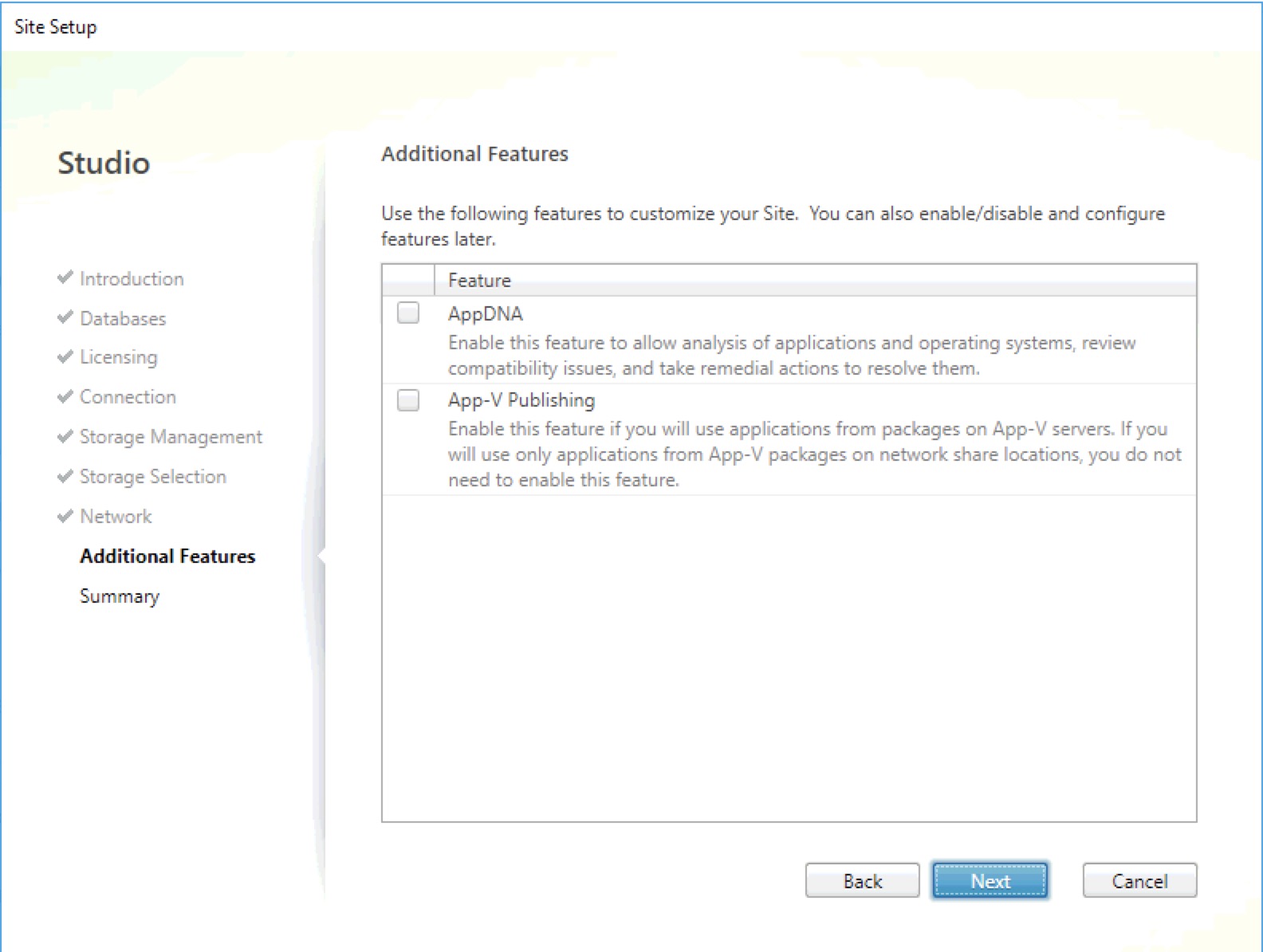
Now we have the summary.
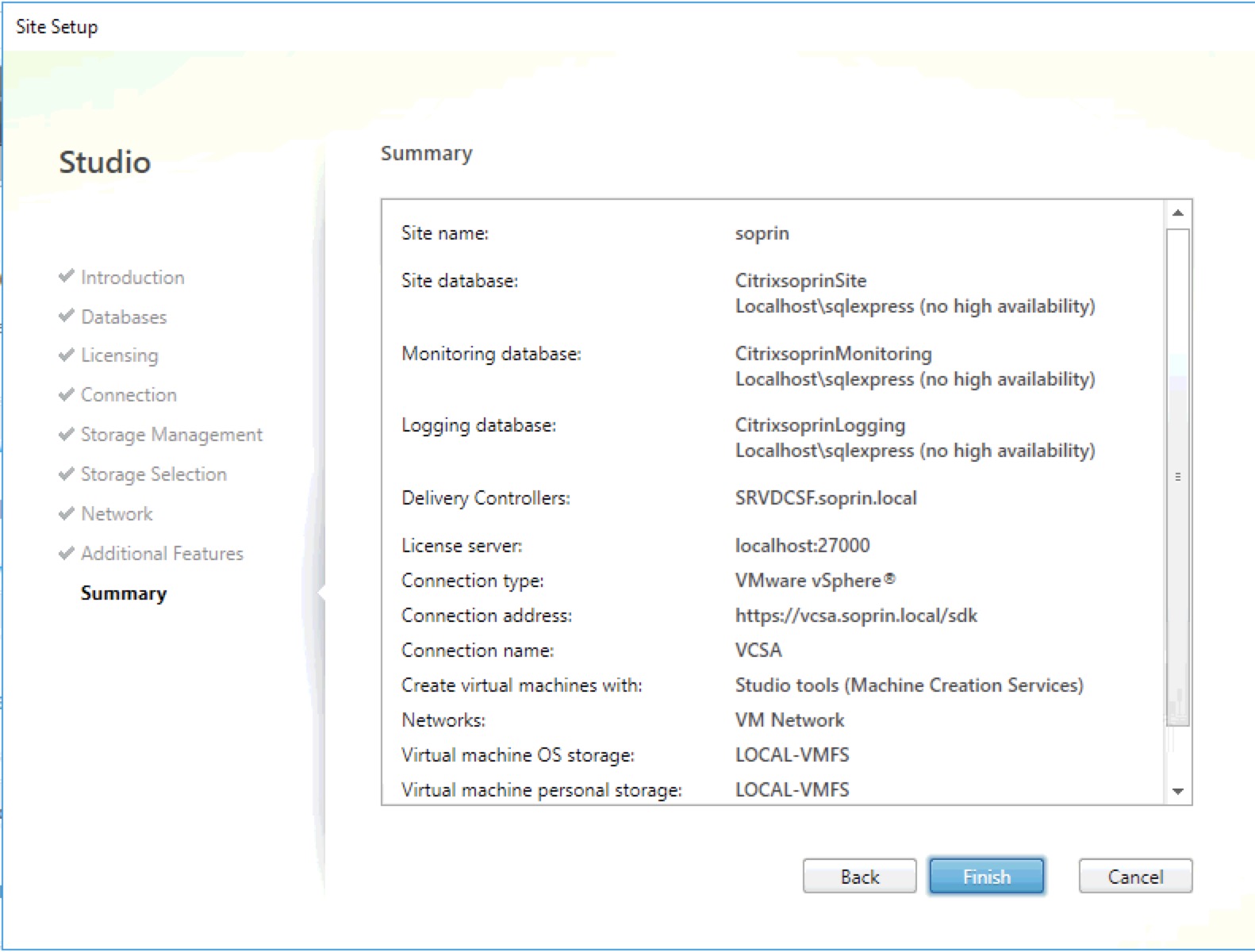
Now we are ready so set up our fresh installed XenApp/XenDesktop but take care about this :
First, before proceed to install the VDA agent on our XenApp server, we need to add a GPO that enable the “Access this computer from the network” permissions to
NT AUTHORITY\NETWORK account.
This avoids problems like events event ID’s 1002 / 1207 / 1221 / 1223 .
This article is very interesting :https://www.citrix.com/blogs/2018/02/13/the-most-common-vda-registration-issues-troubleshooting-steps/
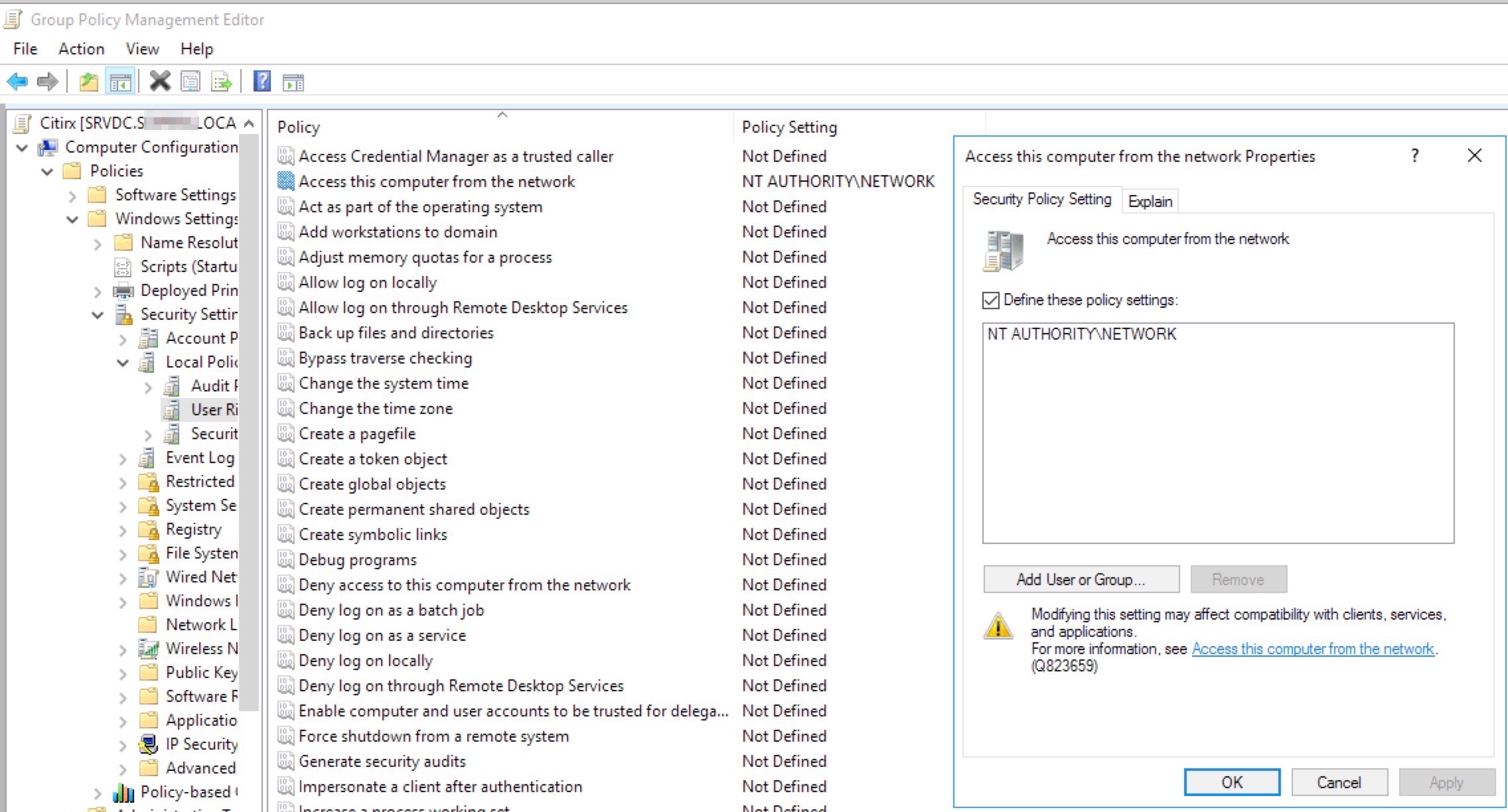
Now, we need to install the VDA on our new Citrix XenApp server.
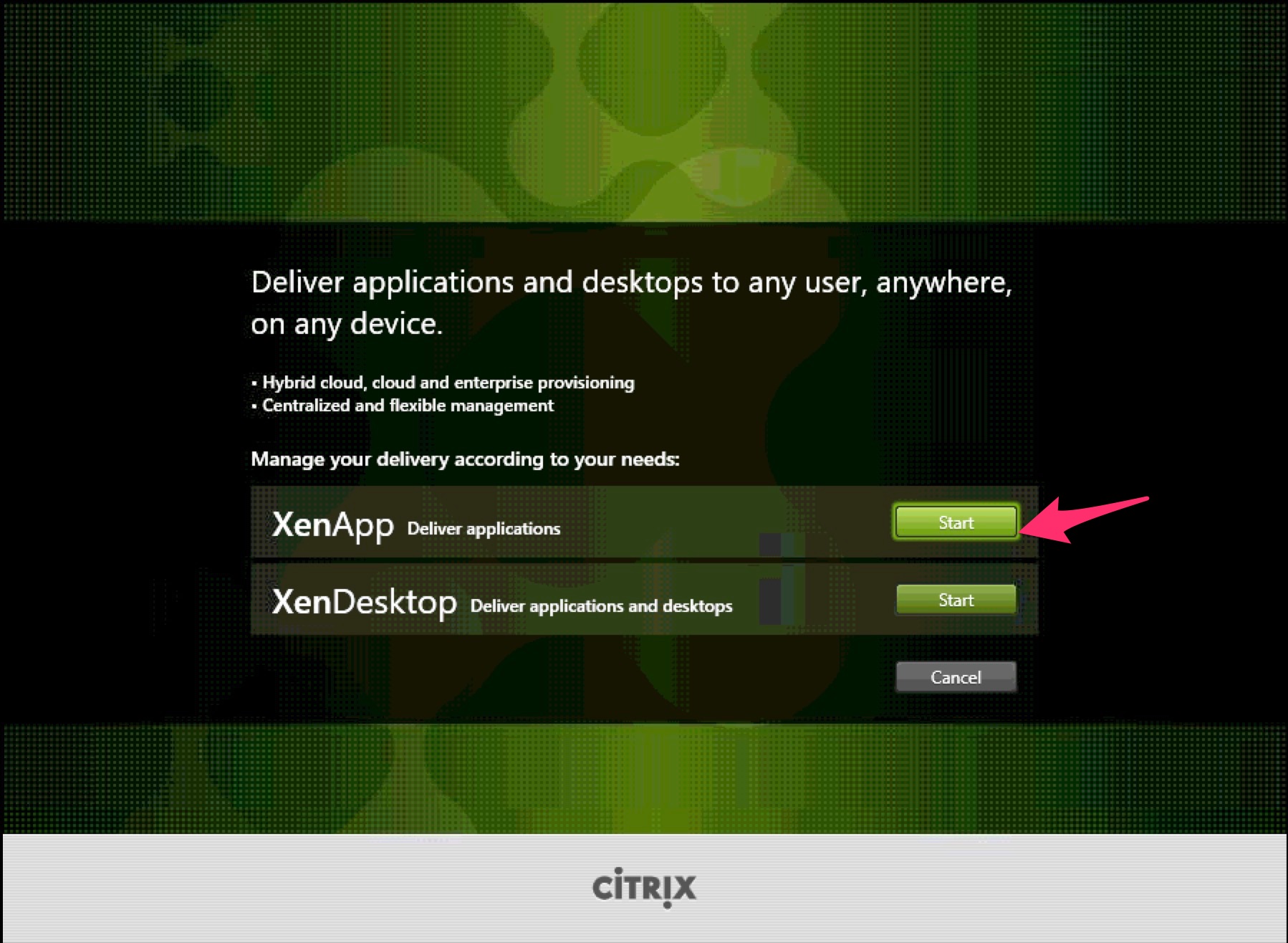
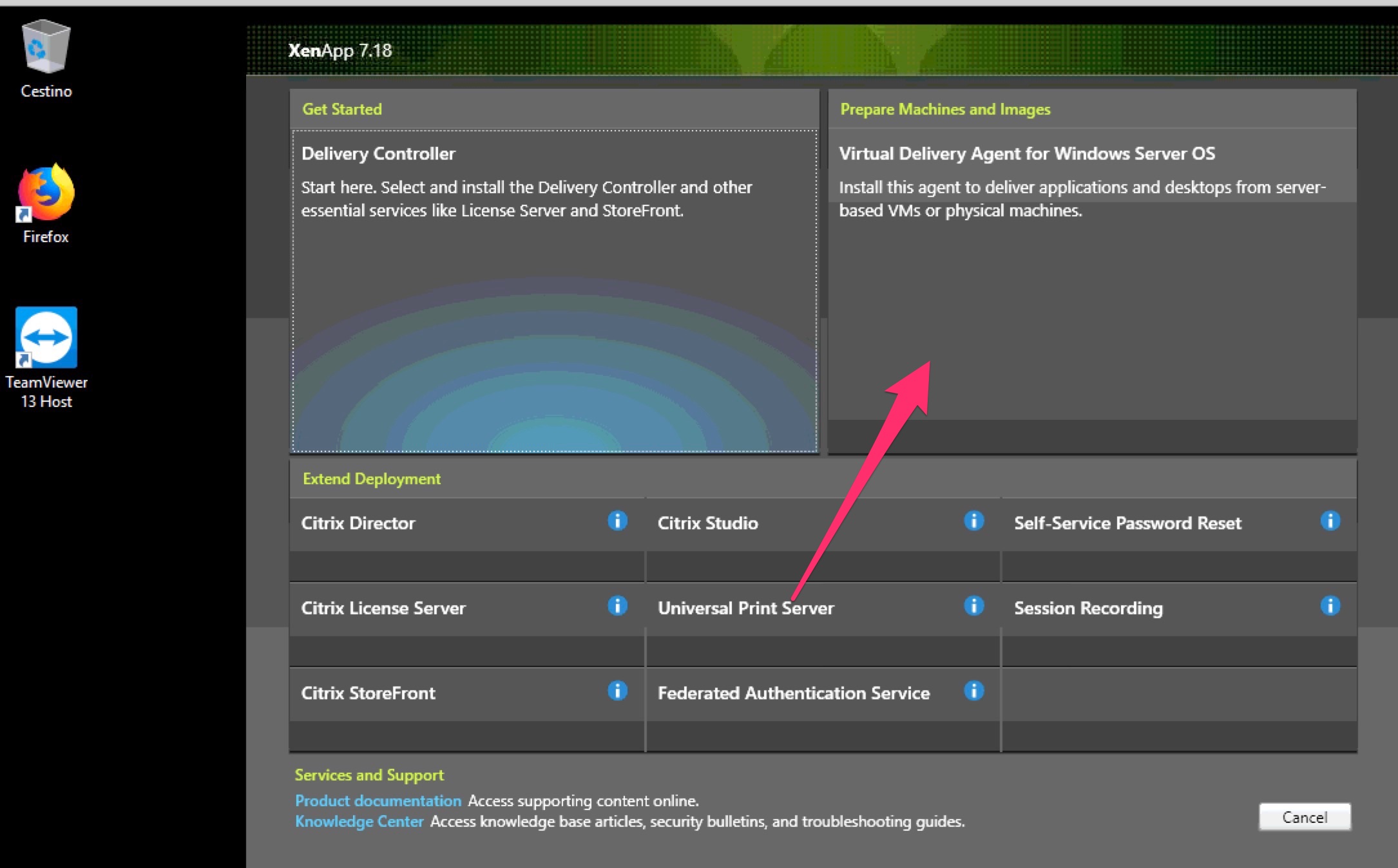
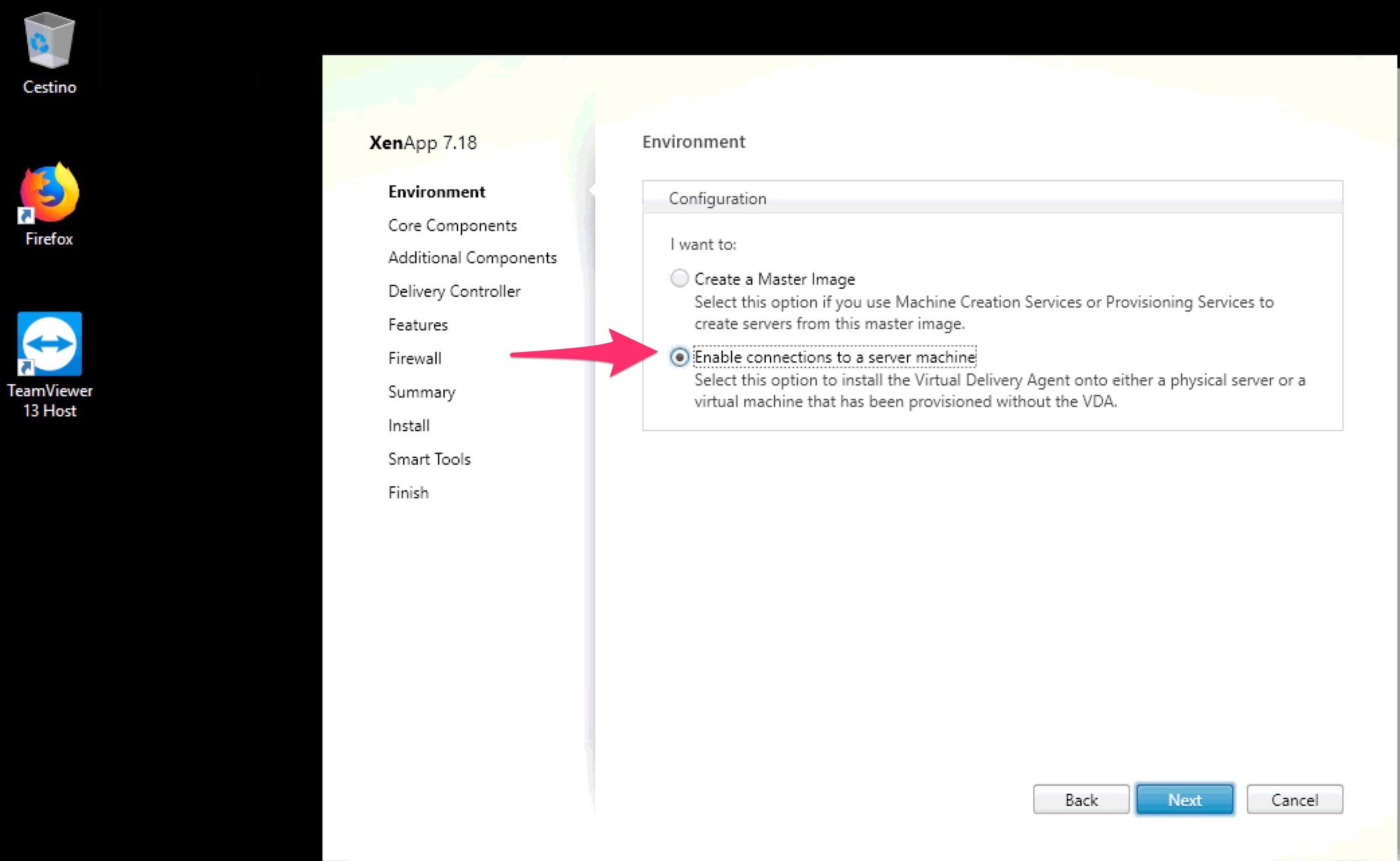
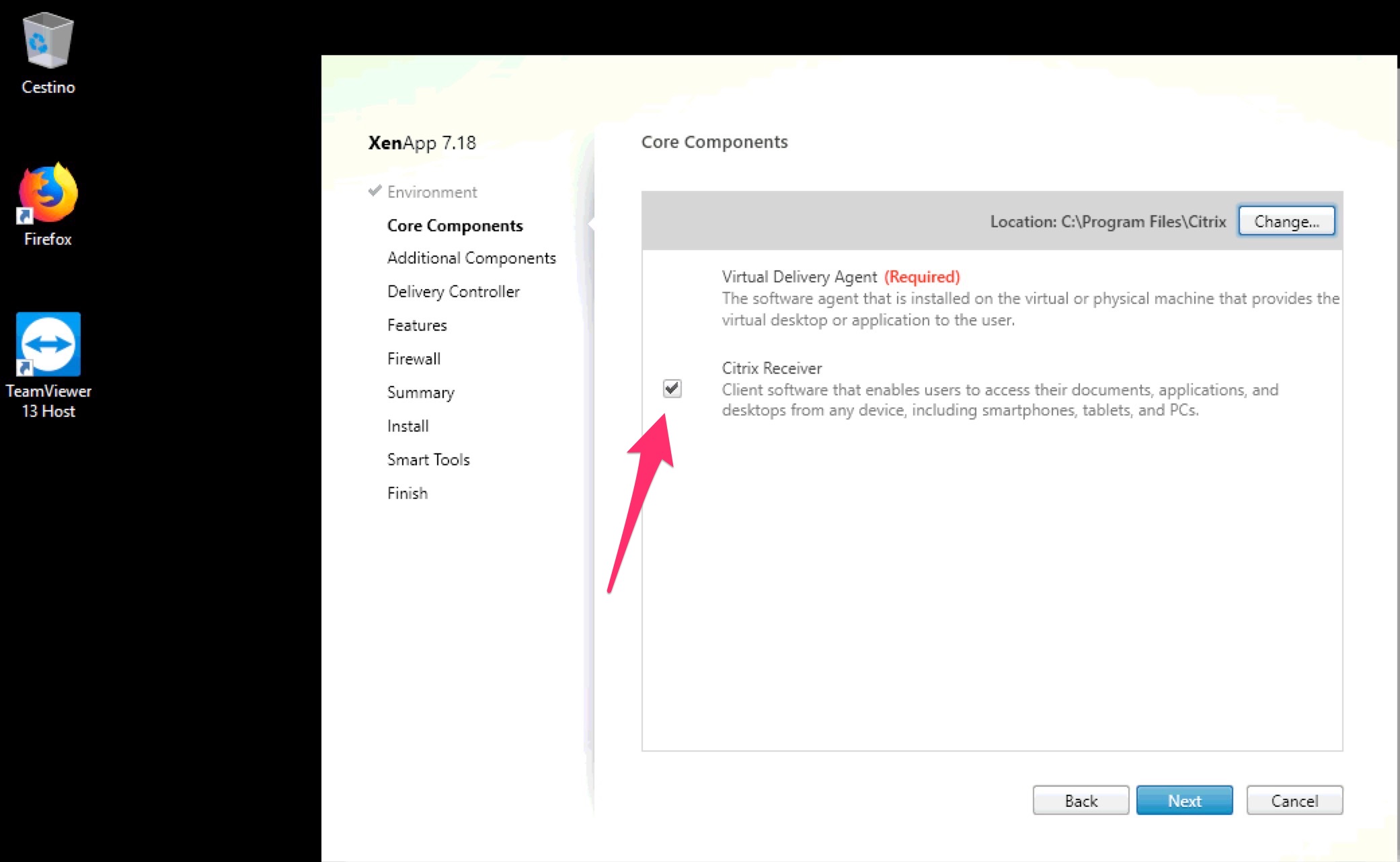
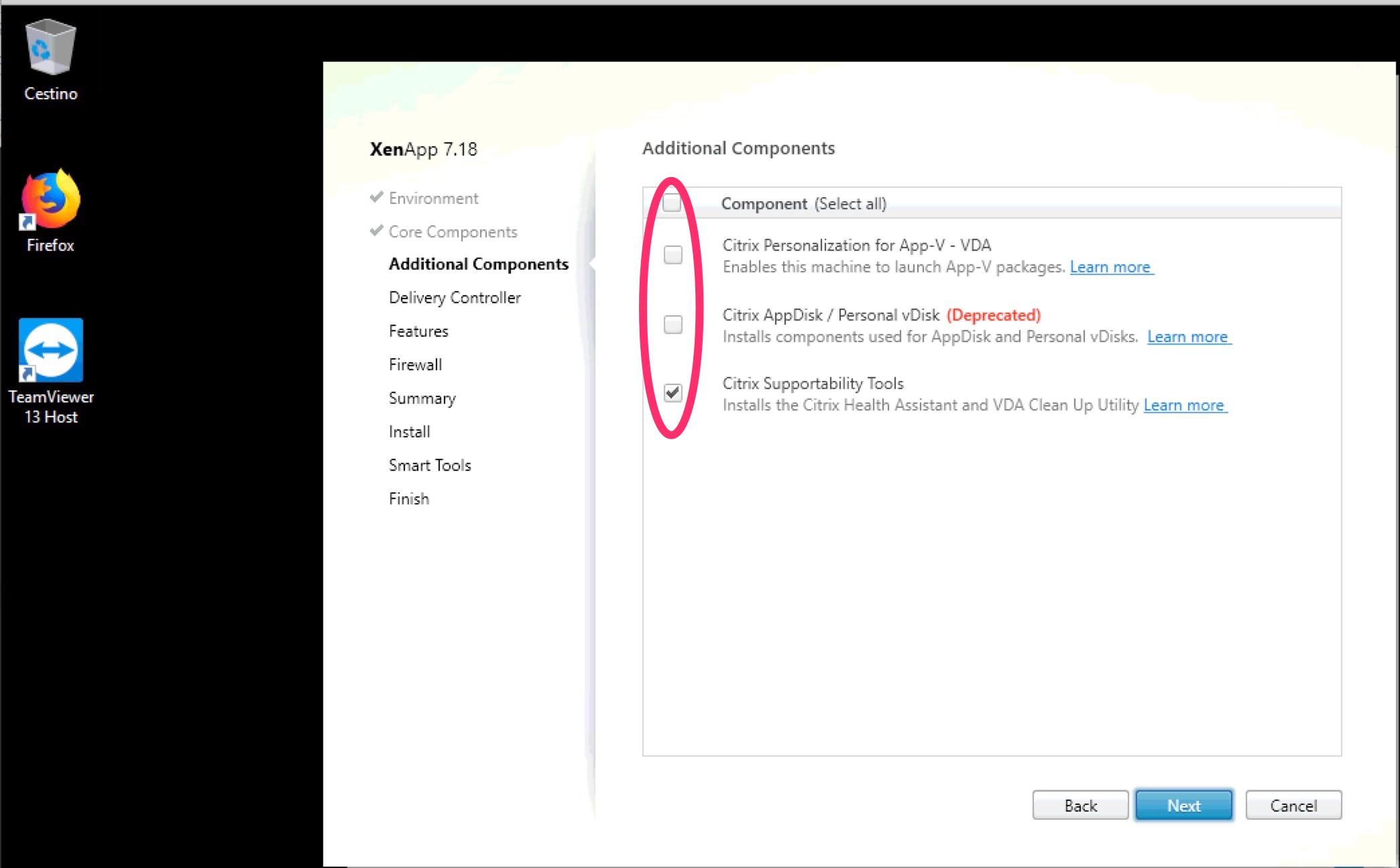
Type the FQDN of your Delivery Controller.
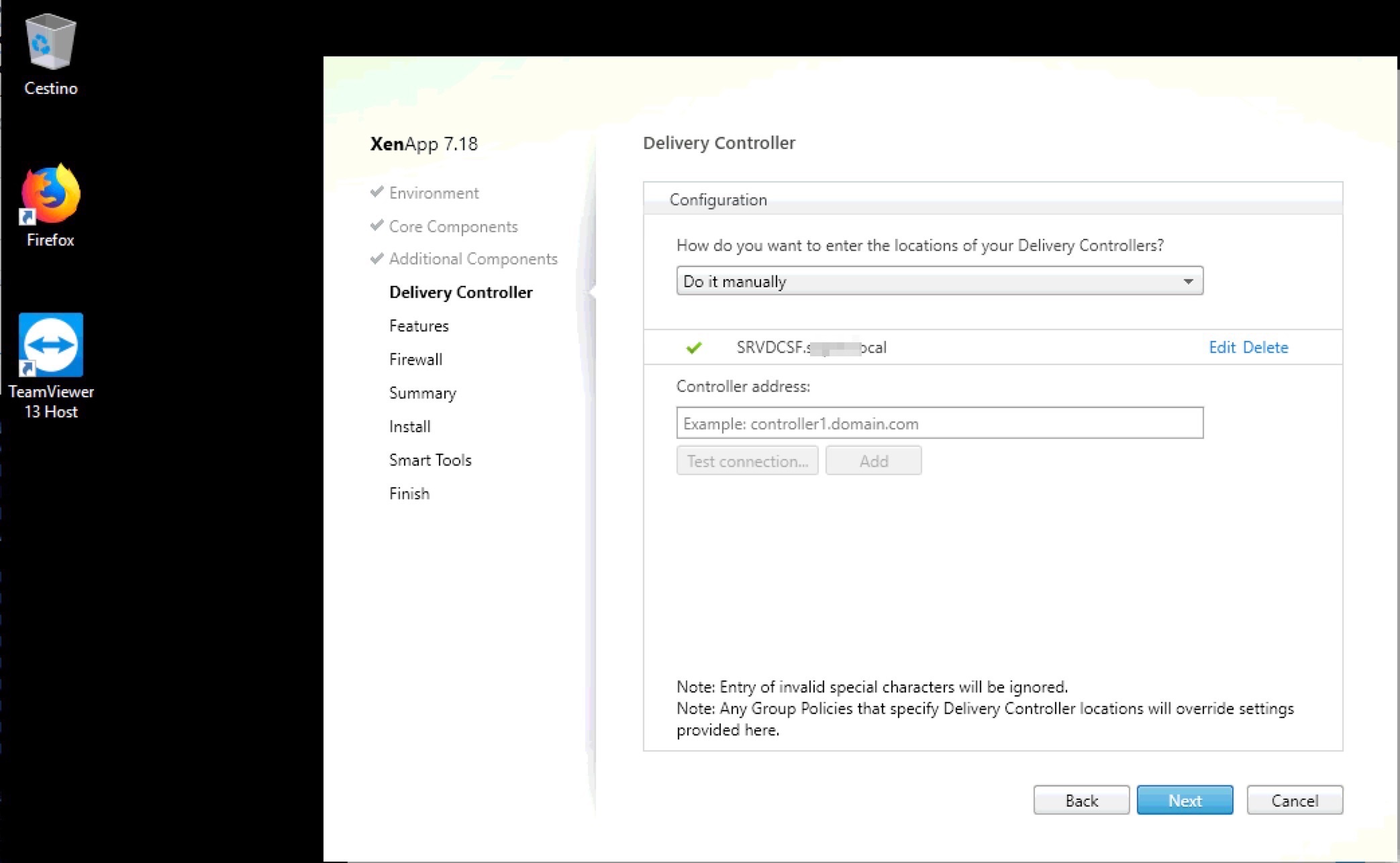
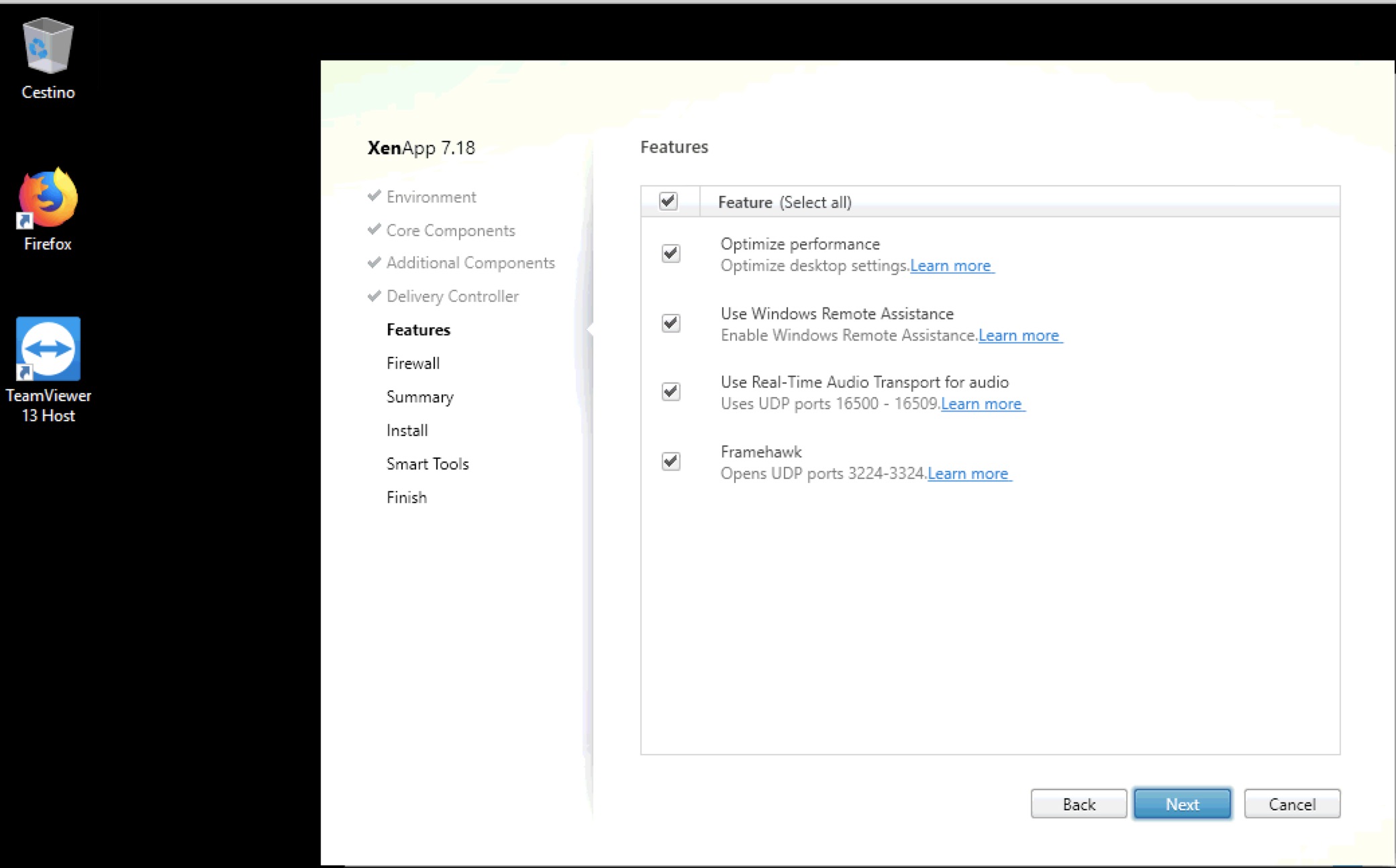
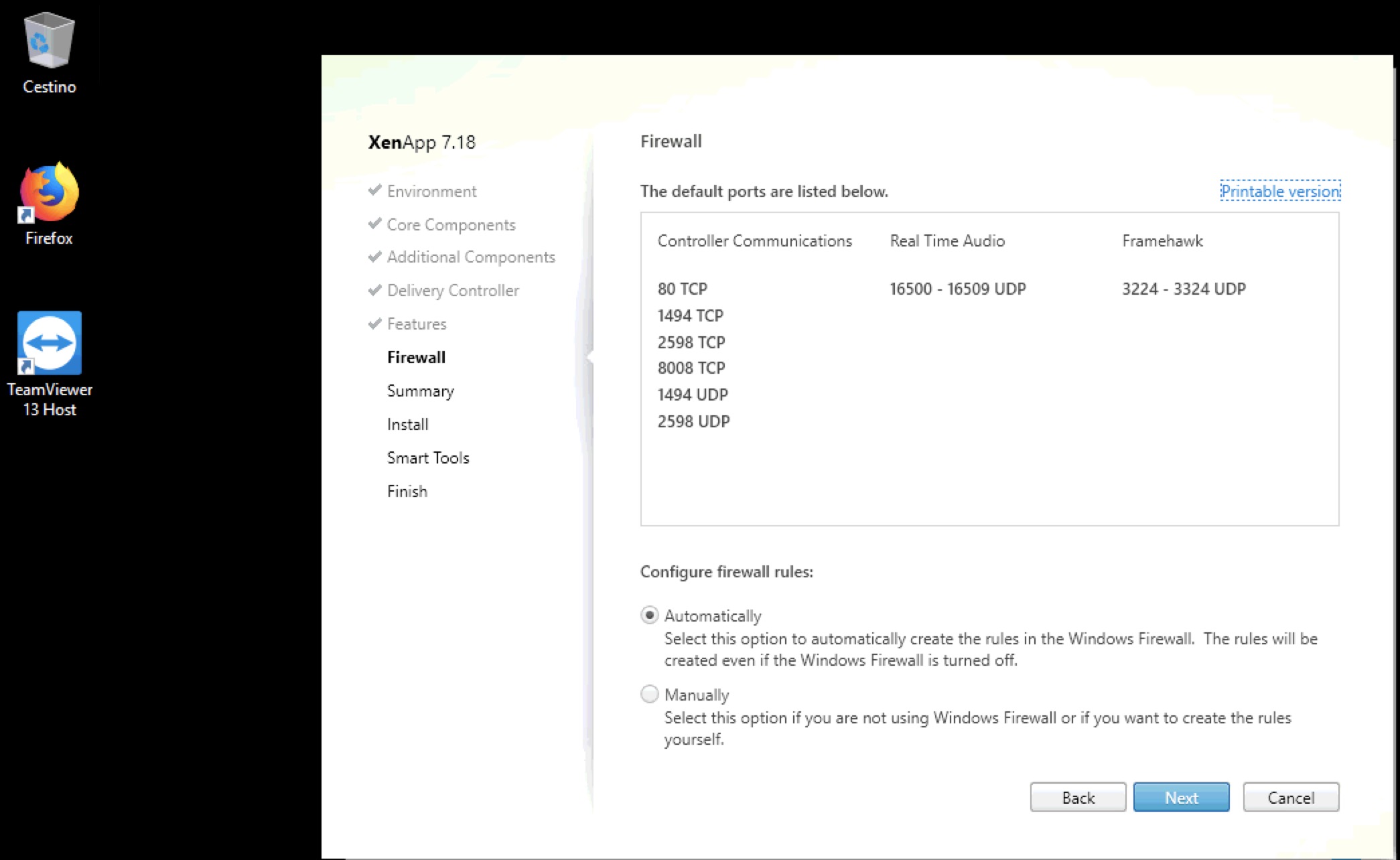
The summary
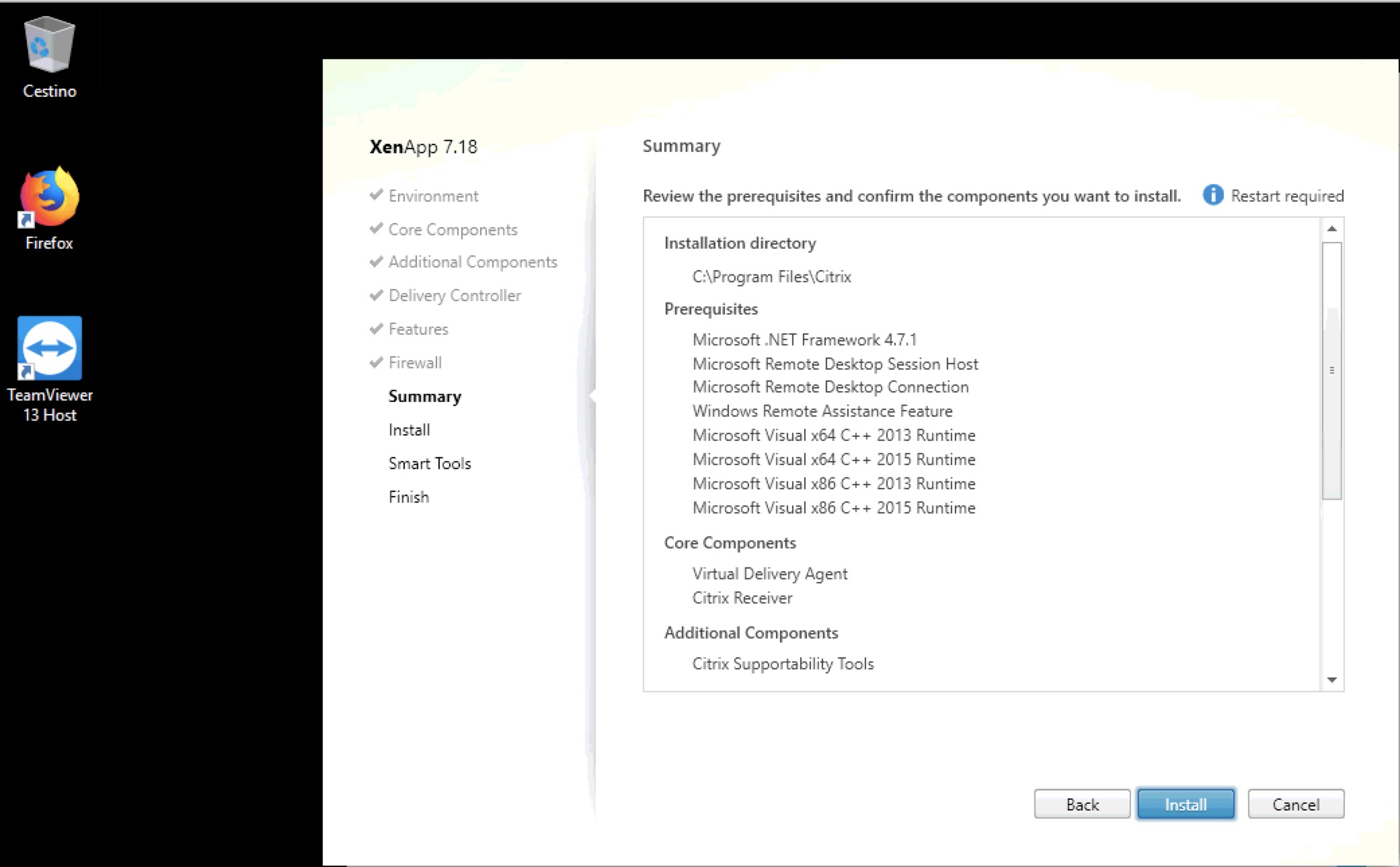
Now we need to wait that installation process is finished and the system is restarted.
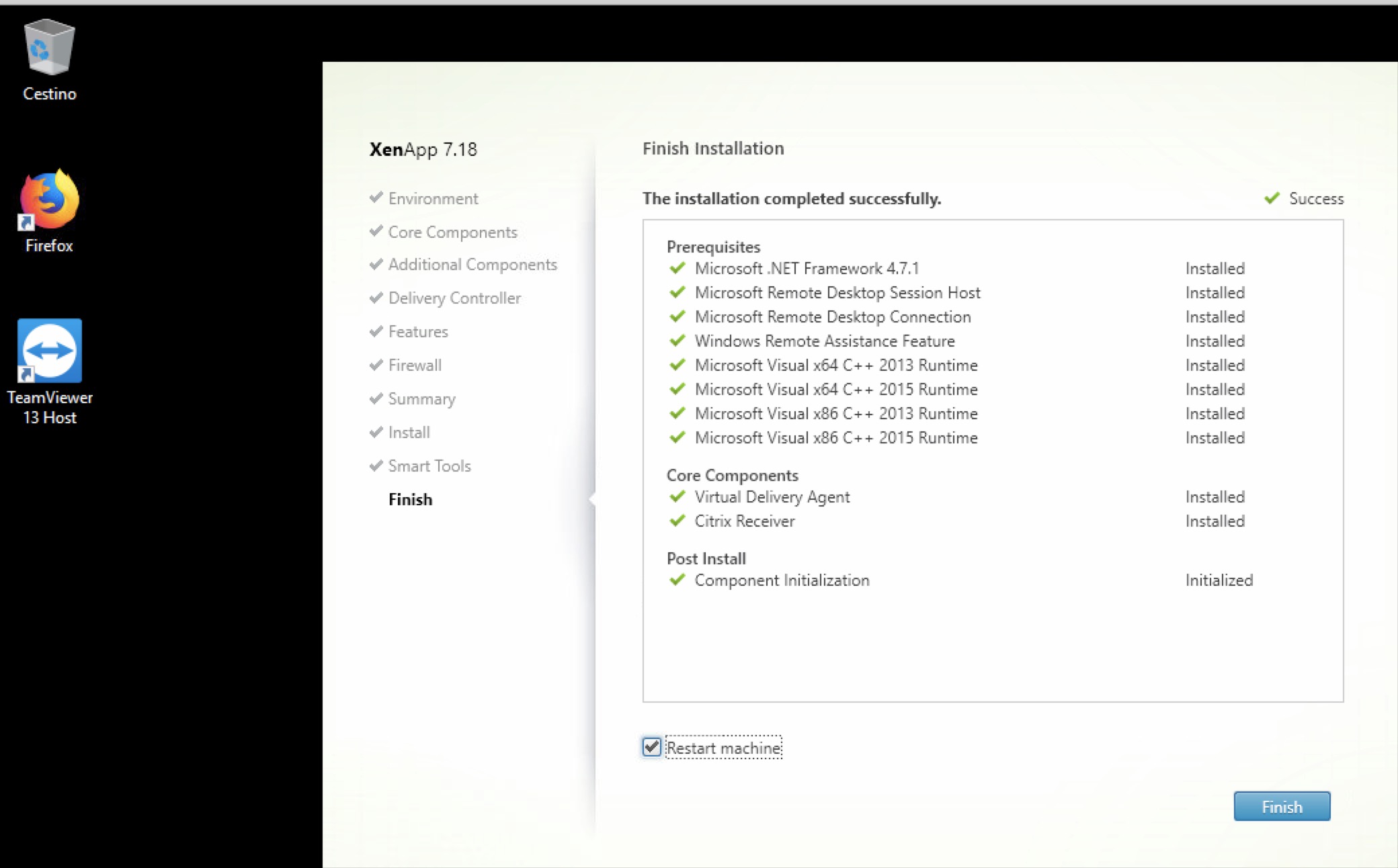
Now go back to Studio and add this vm to it..
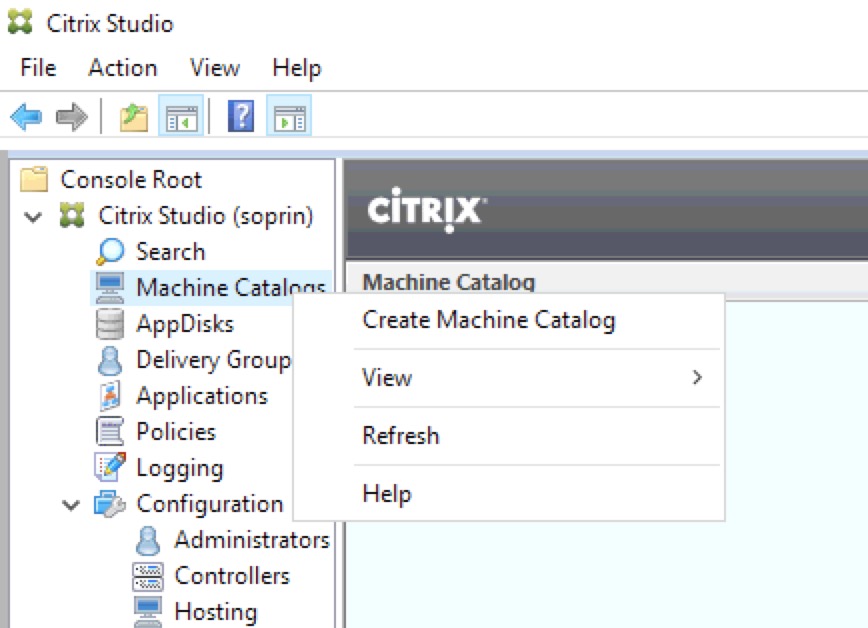
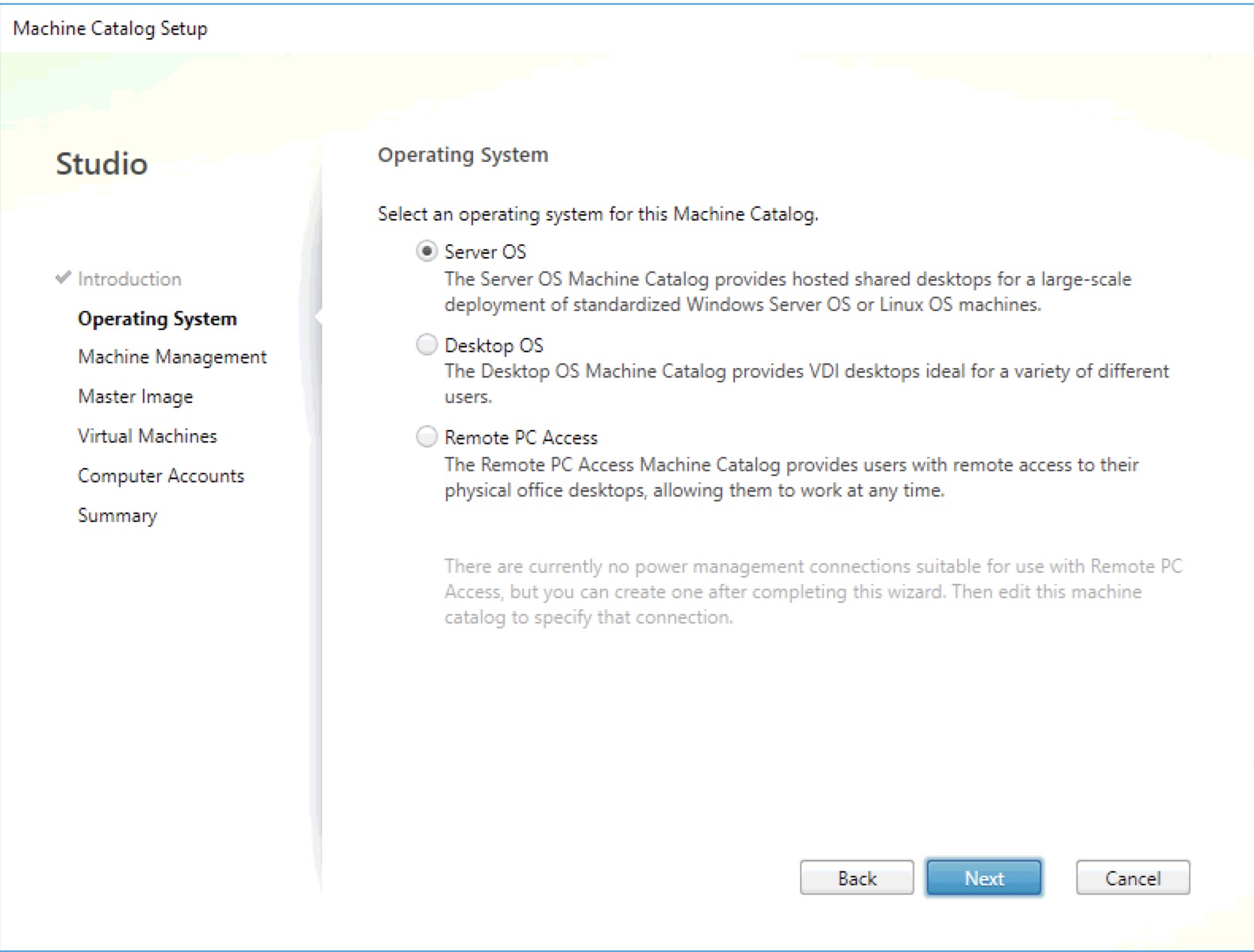
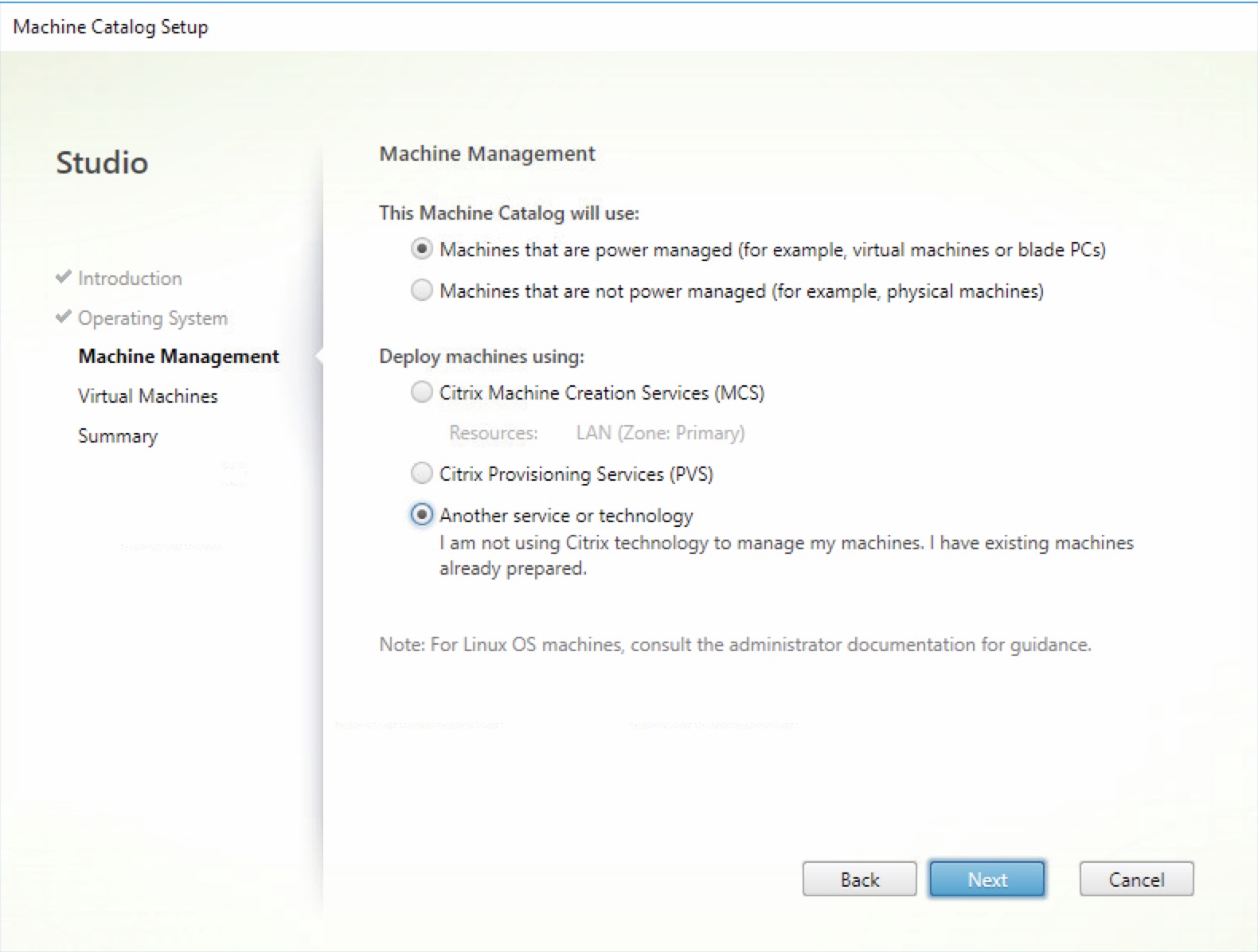

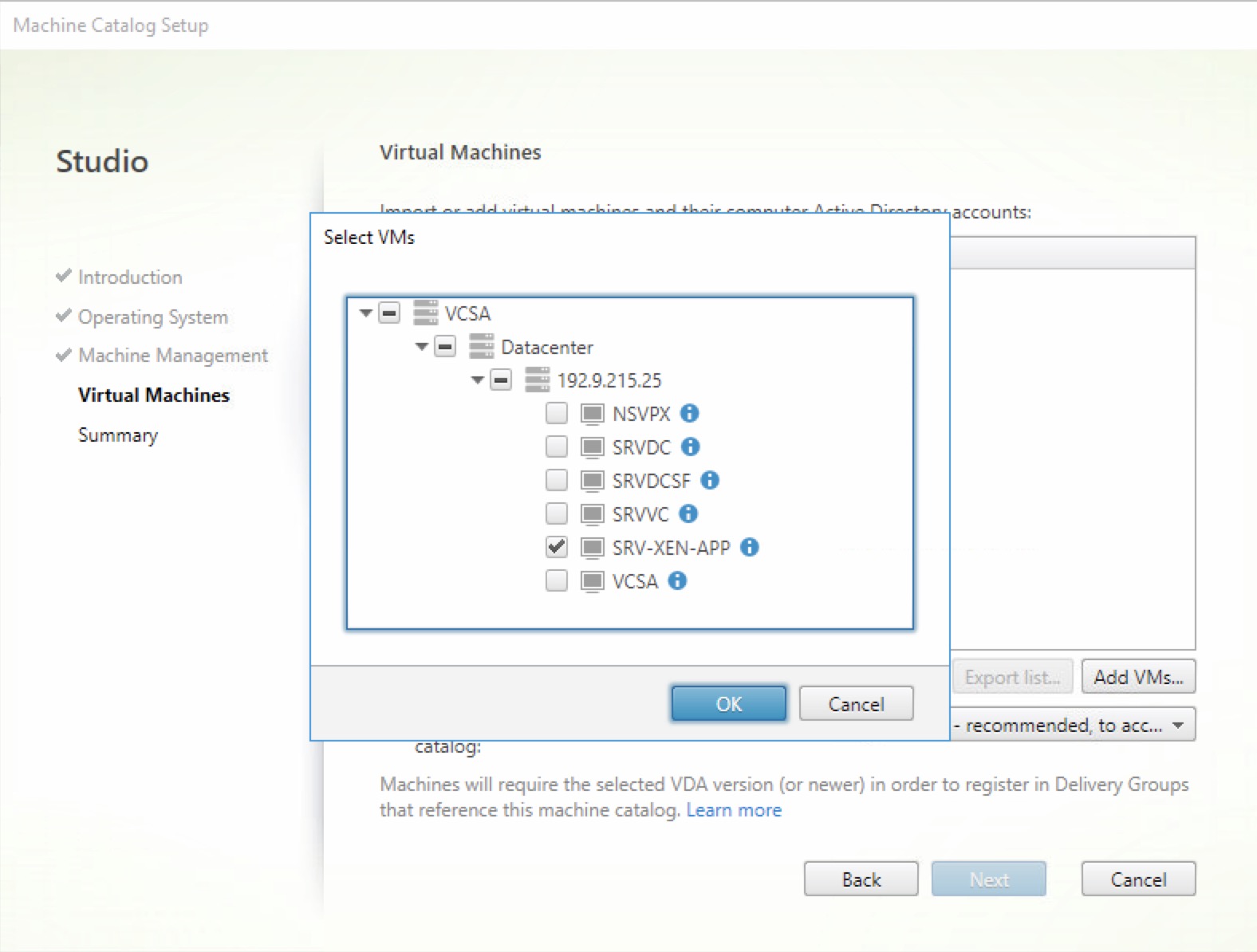
Select the computer account.
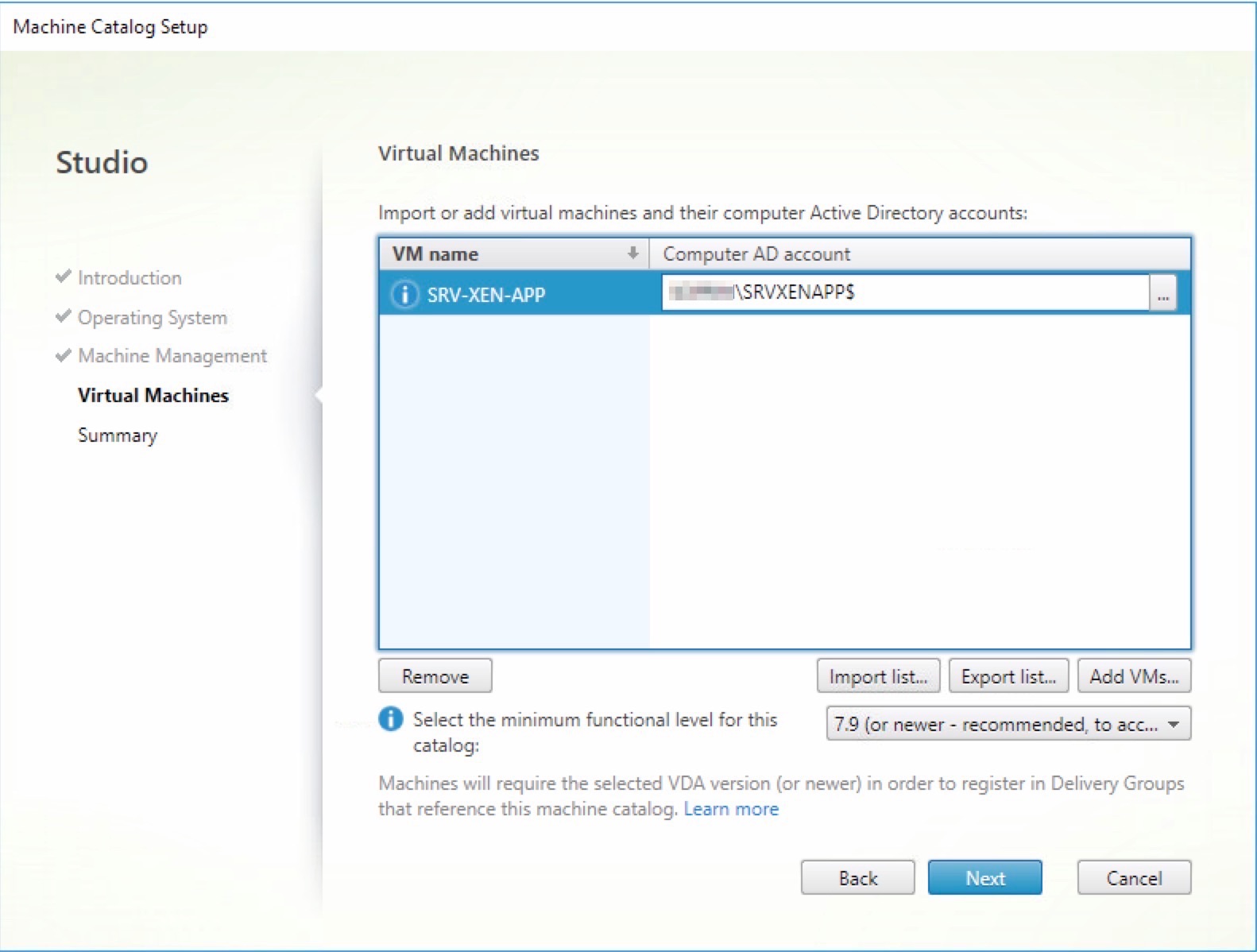
Give a name to the new catalog.
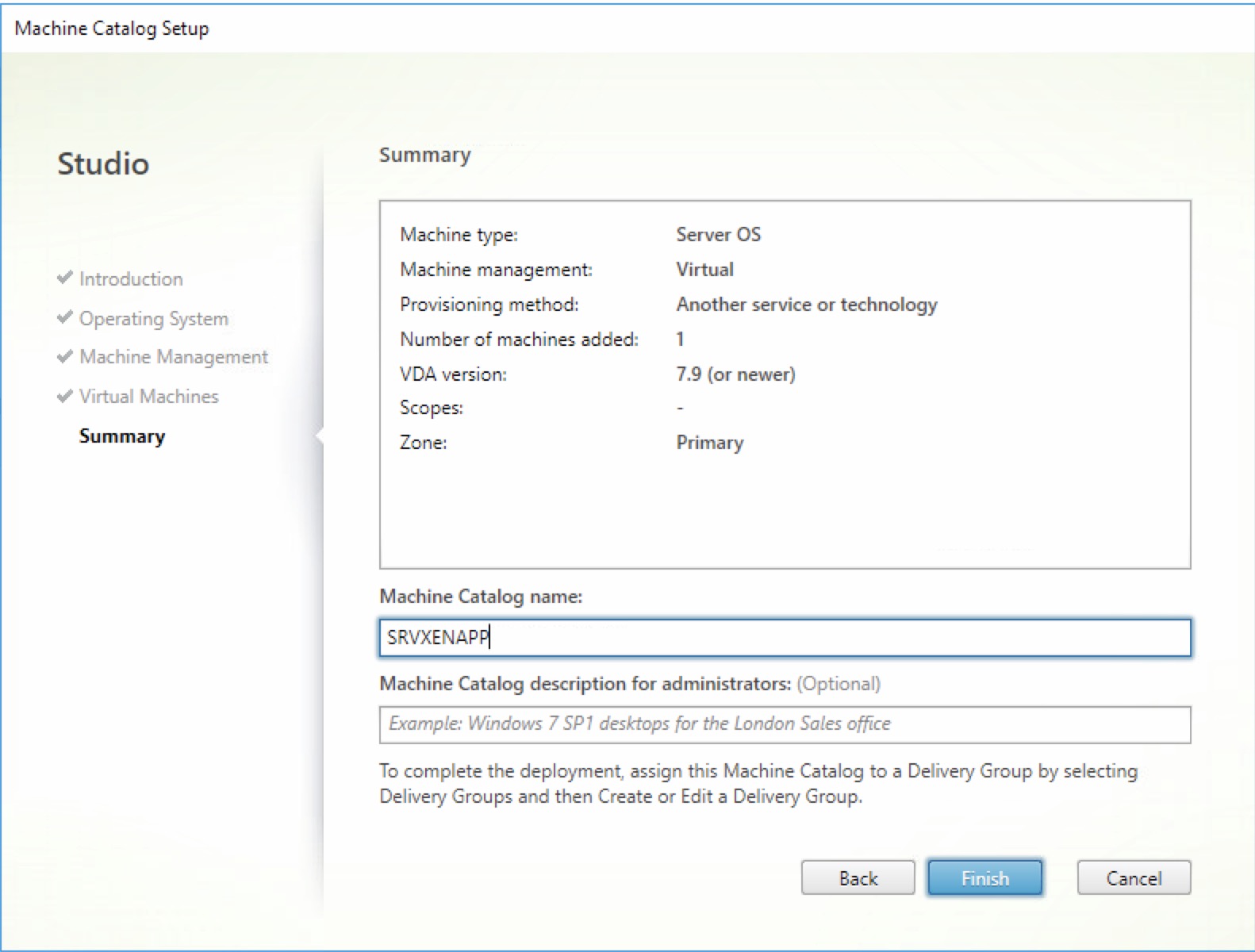
Now we need a Delivery Group
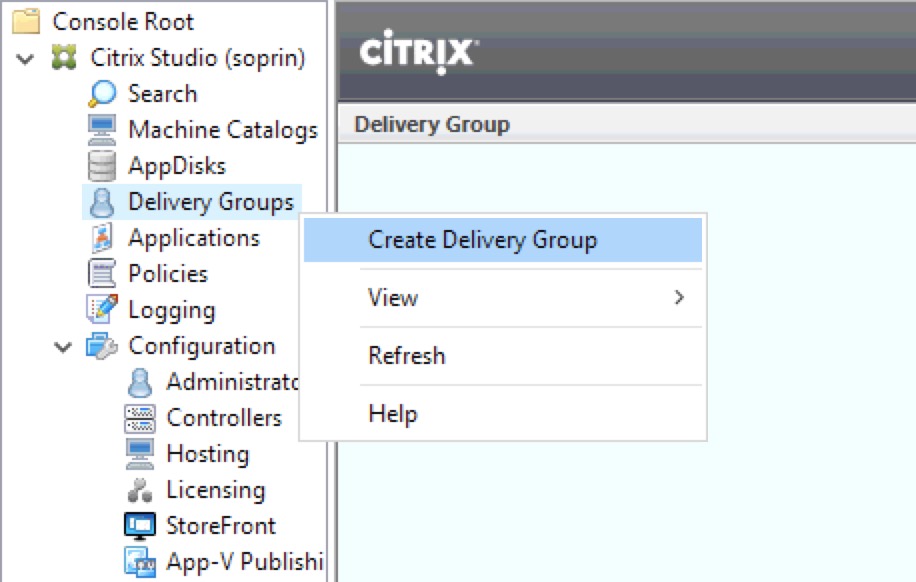
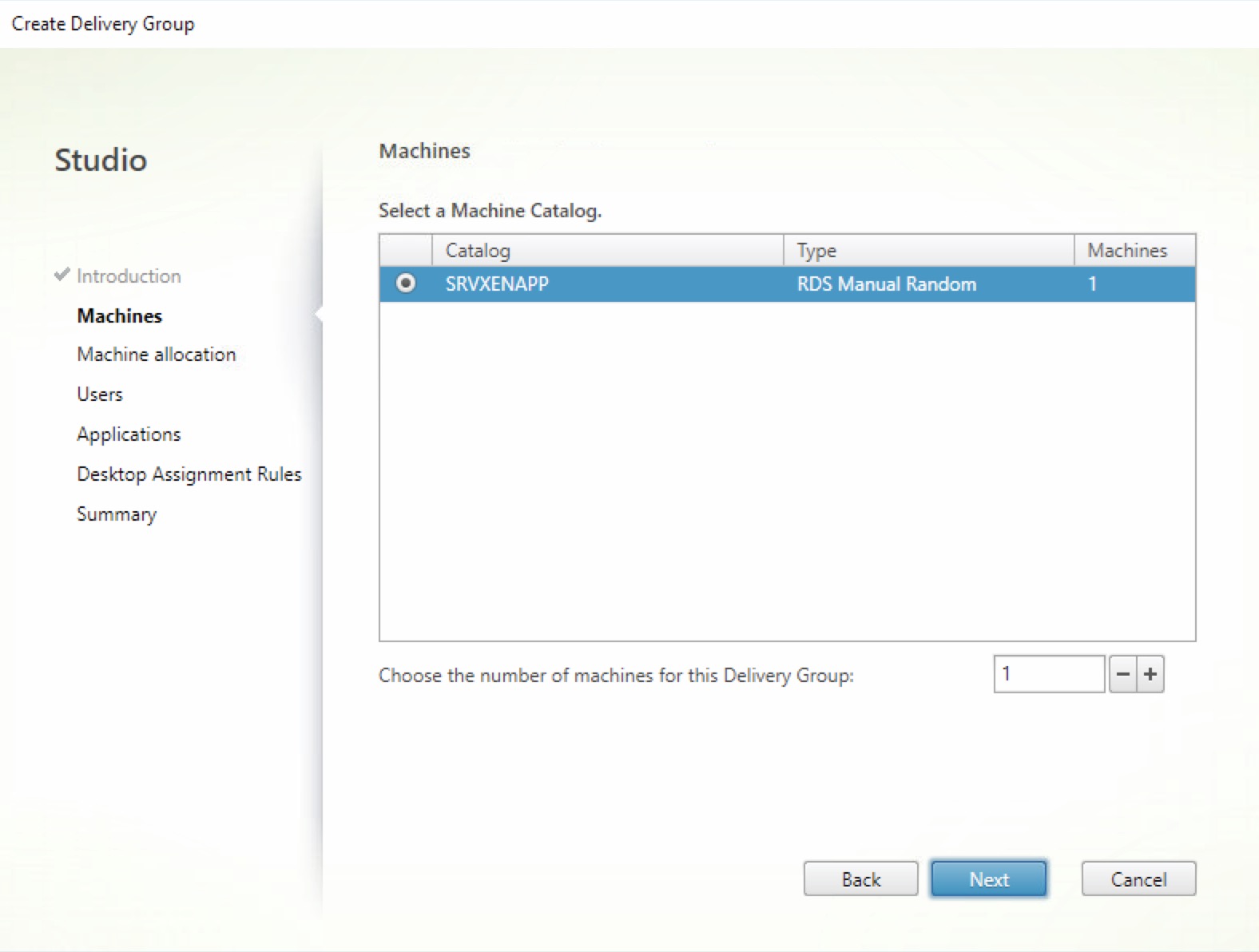

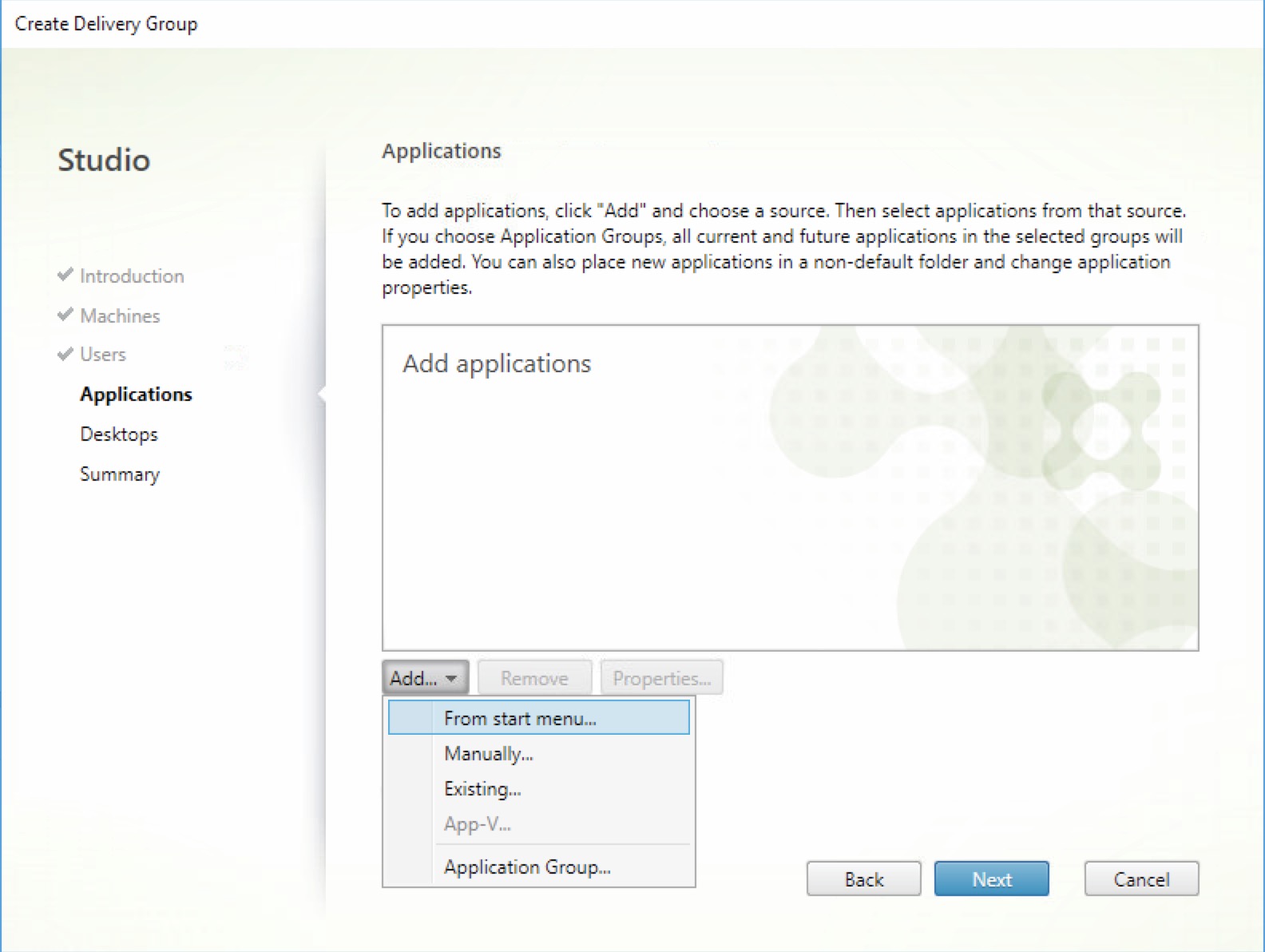
select an app to test.
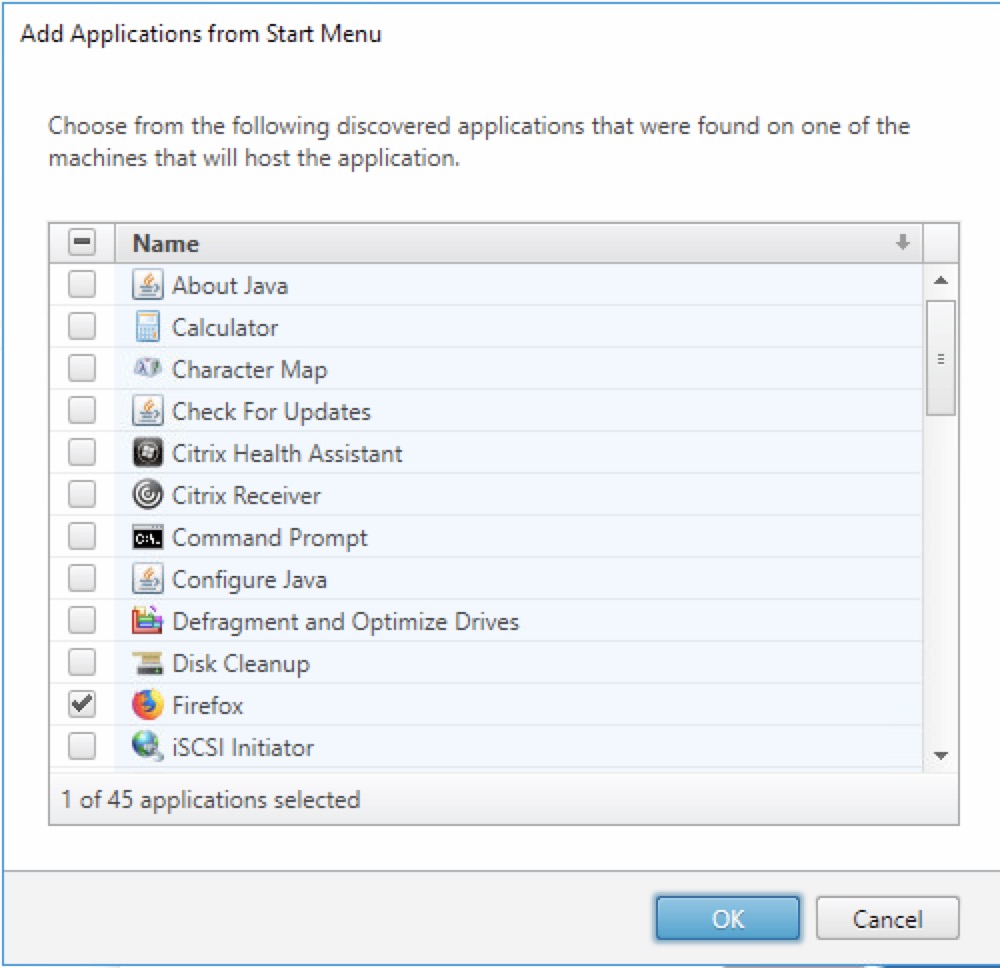
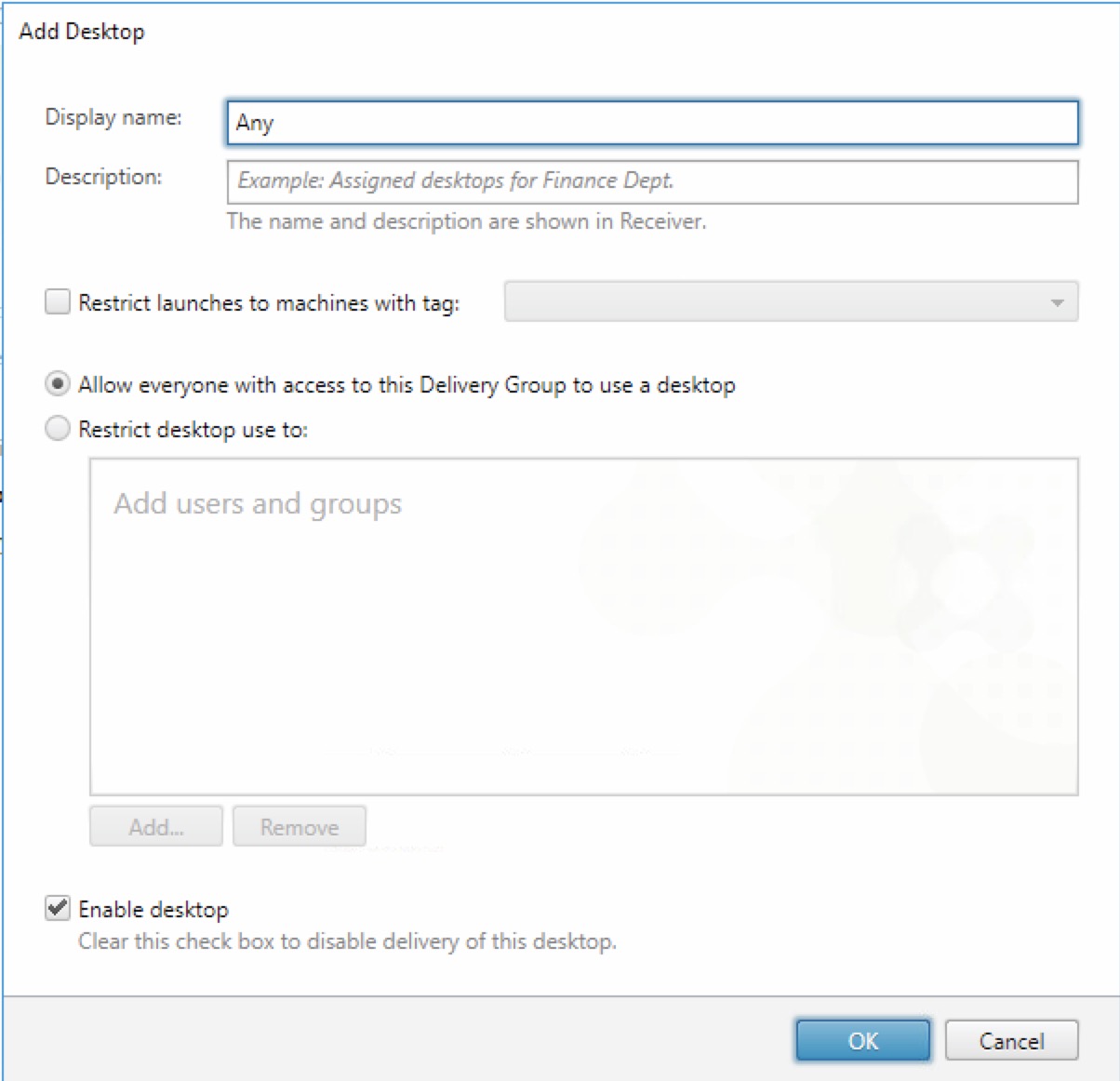
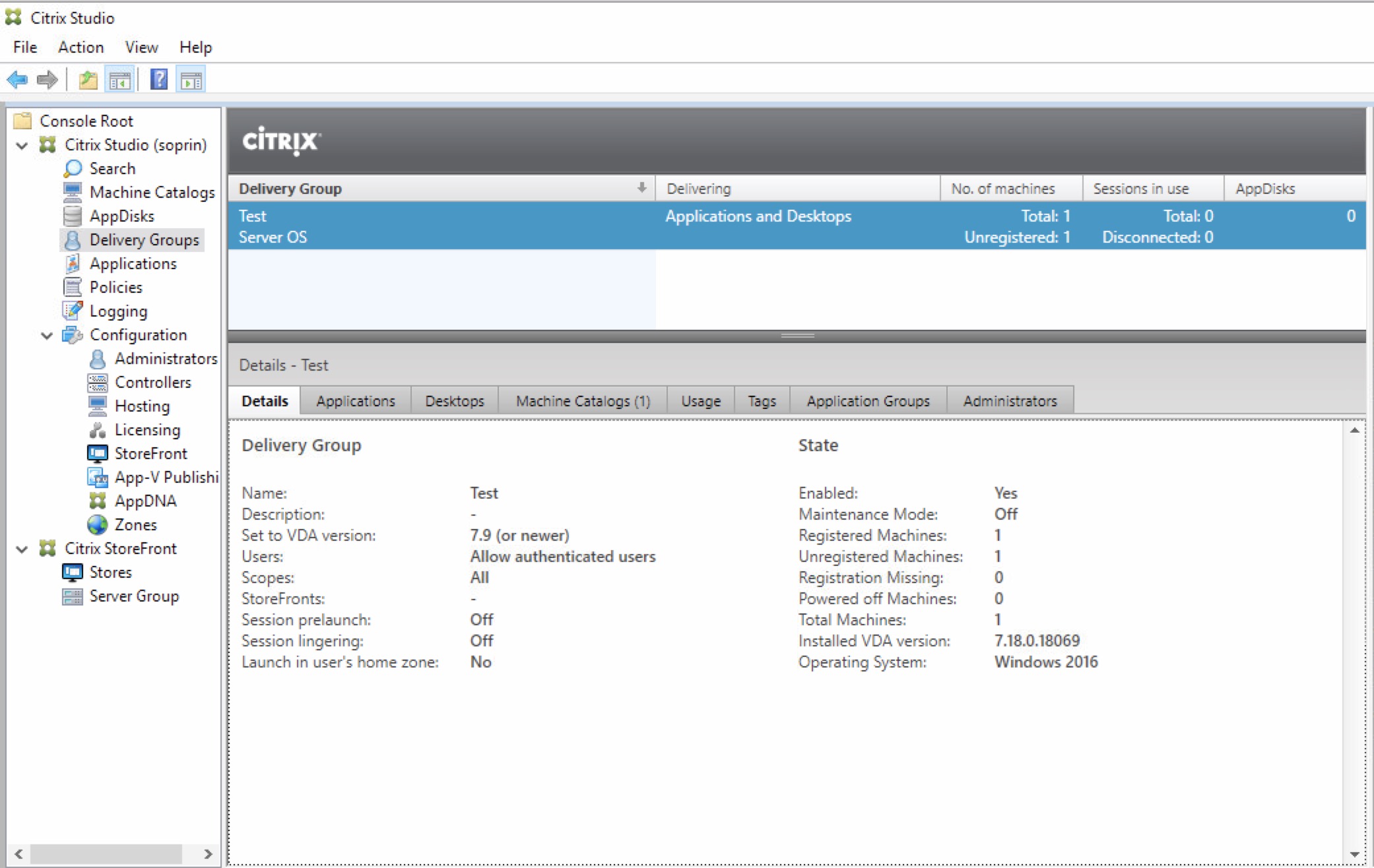
That’s it!