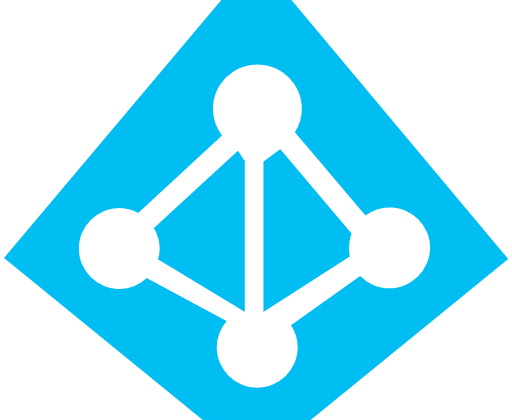In this guide we will go troughs the integration of and OAuth between our IAM Azure and an OAuth client based on WordPress for testing porpuse and, basically i choose my blog to do the test .For the OAuth client, under WordPress i choose the Miniorange.
So let’s started .
First of all install the Minionrange Single Sign-On plugin and copy the Callback URL .
In my case: https://marcoschiavon.net
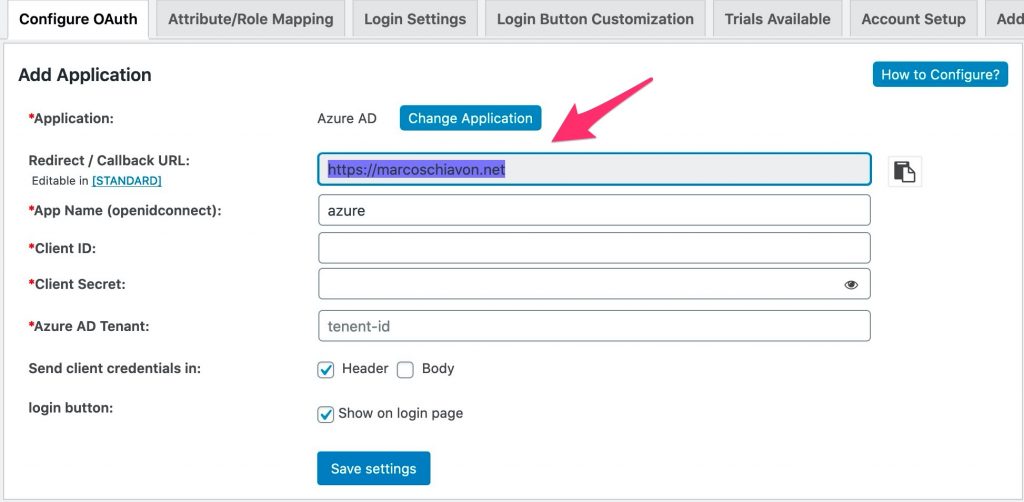
Now to to the Azure AD administration
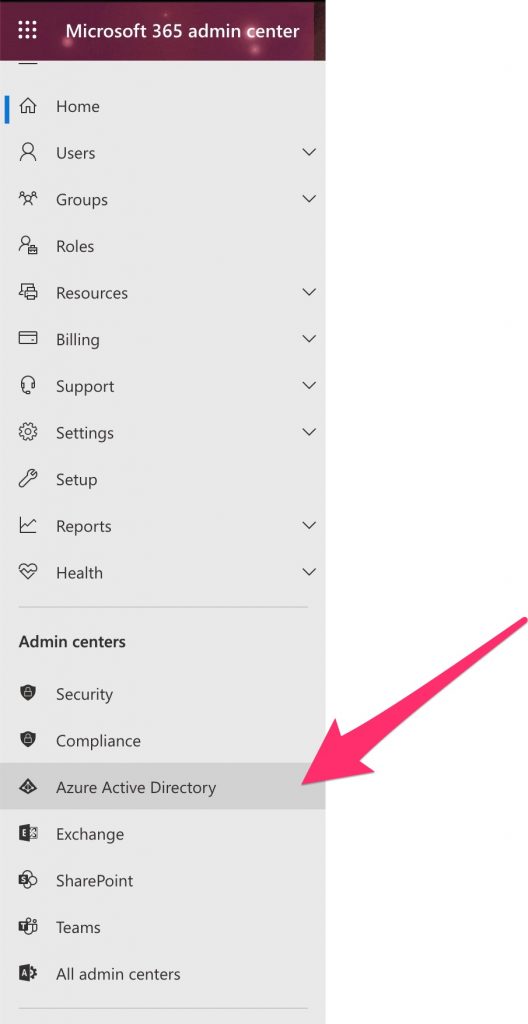
Go to Azure Active Directory, to Manage in the side menu, click App Registrations and then New Registration
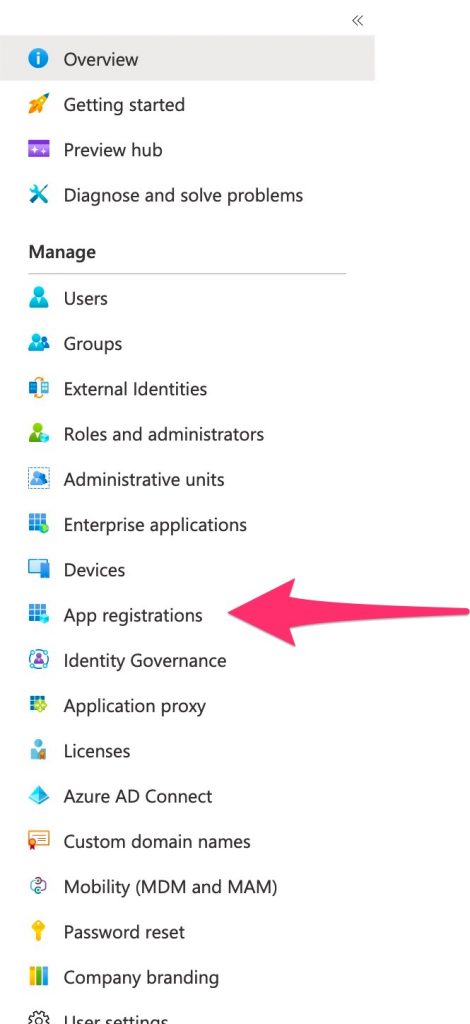
Fill the name you want , the supported account type (base your needs) and finally the URL from your external service
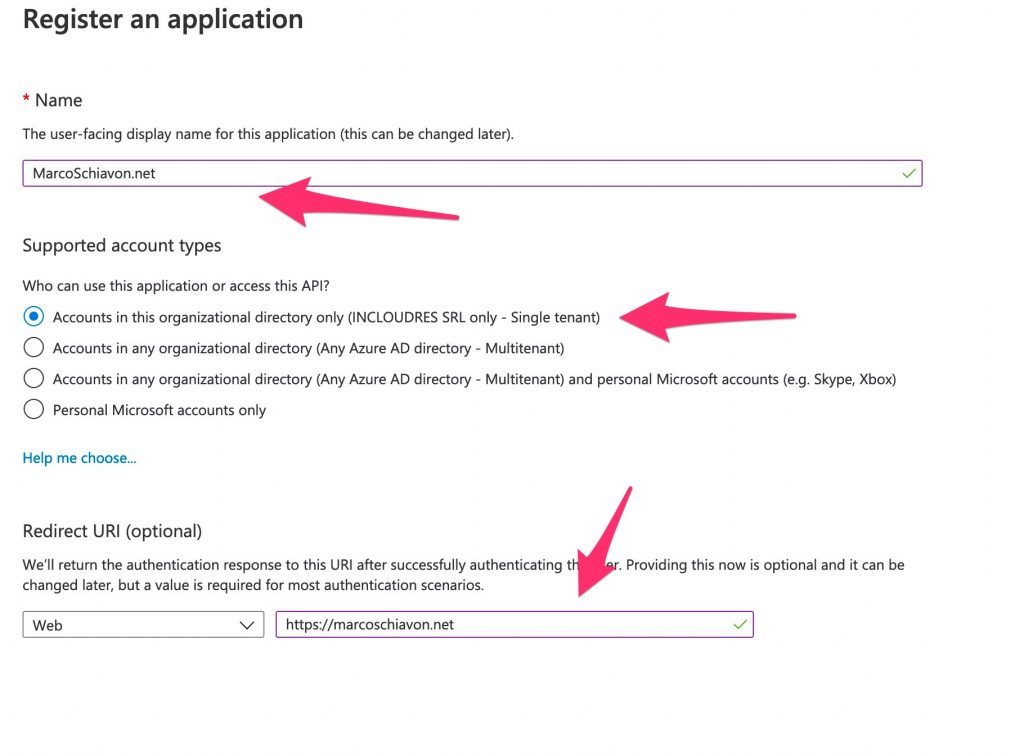
Now copy your APPLICATION ID , and TENANT ID

Fill them in the miniOrgange
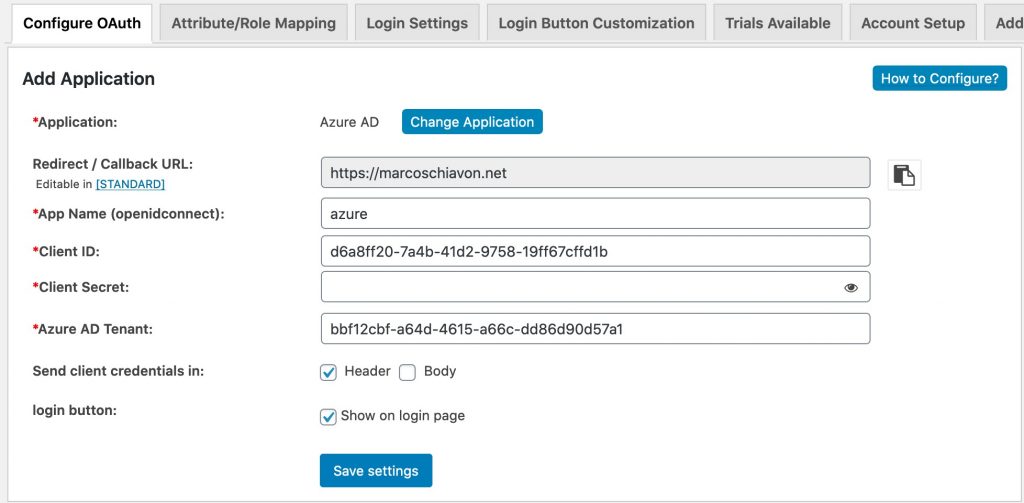
Now, go back to the Azure and create a secret
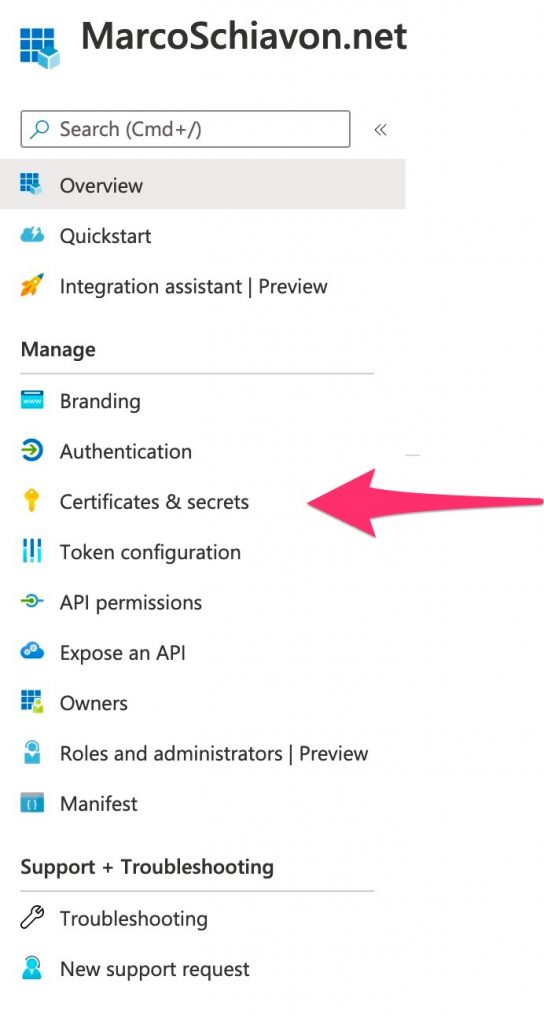
Now, go to Certificate and secrets and create a new “client”
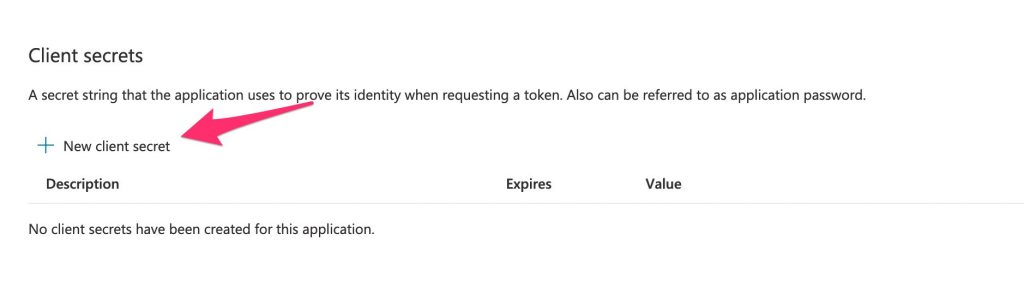
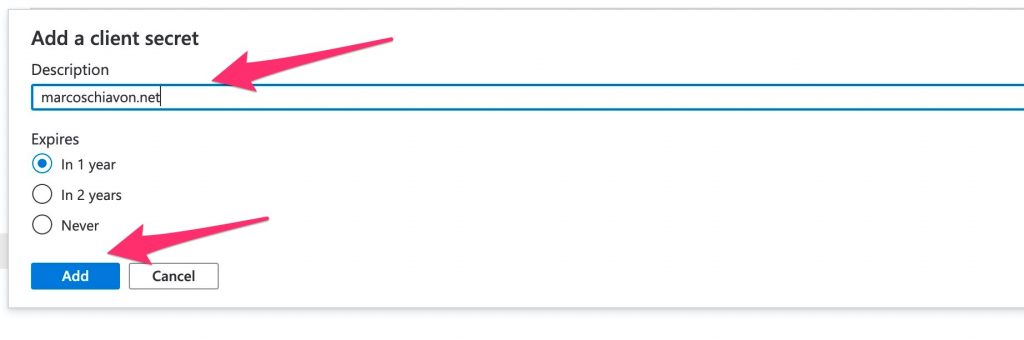
Copy the key
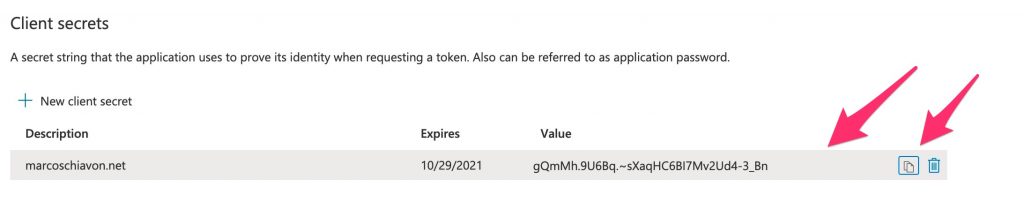
Copy the Value and fill its on the Worpress plugin
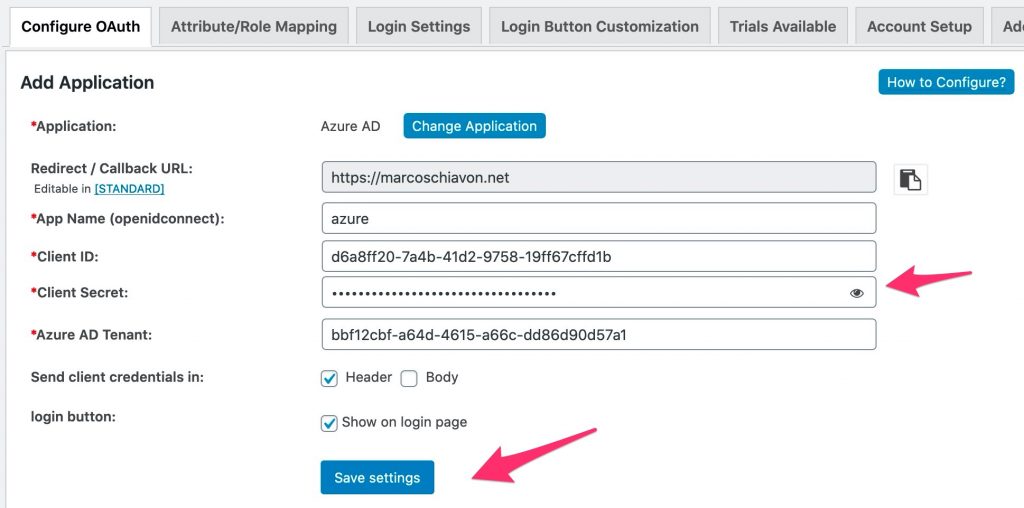
Done!
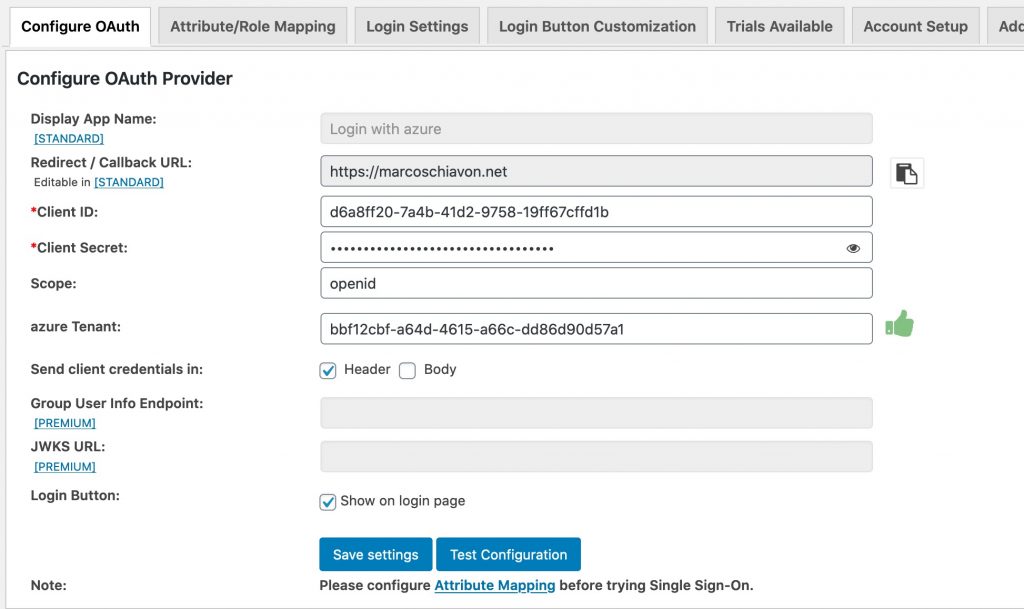
Now, to do the test i’ve created a test user, under Azaure AD call test123@labincloudres.com
Now try the “TEST CONFIGURATION” ….
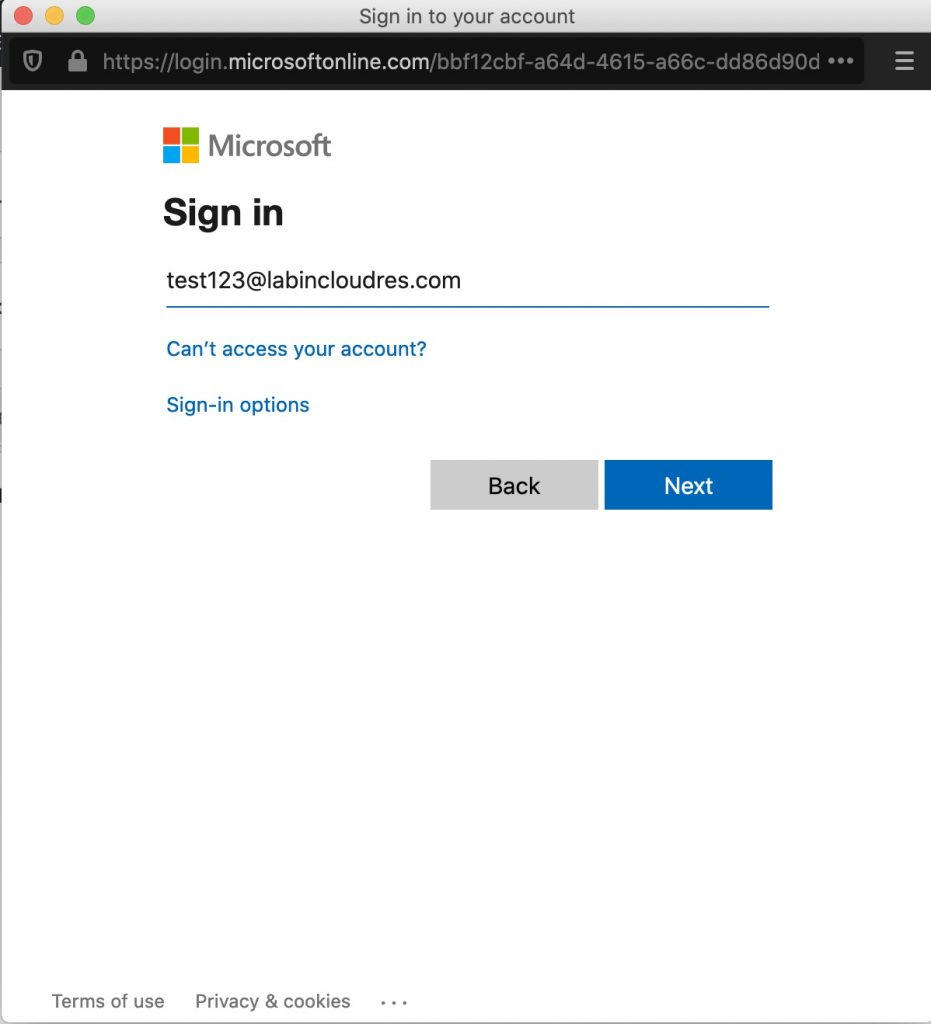
Than, grant,
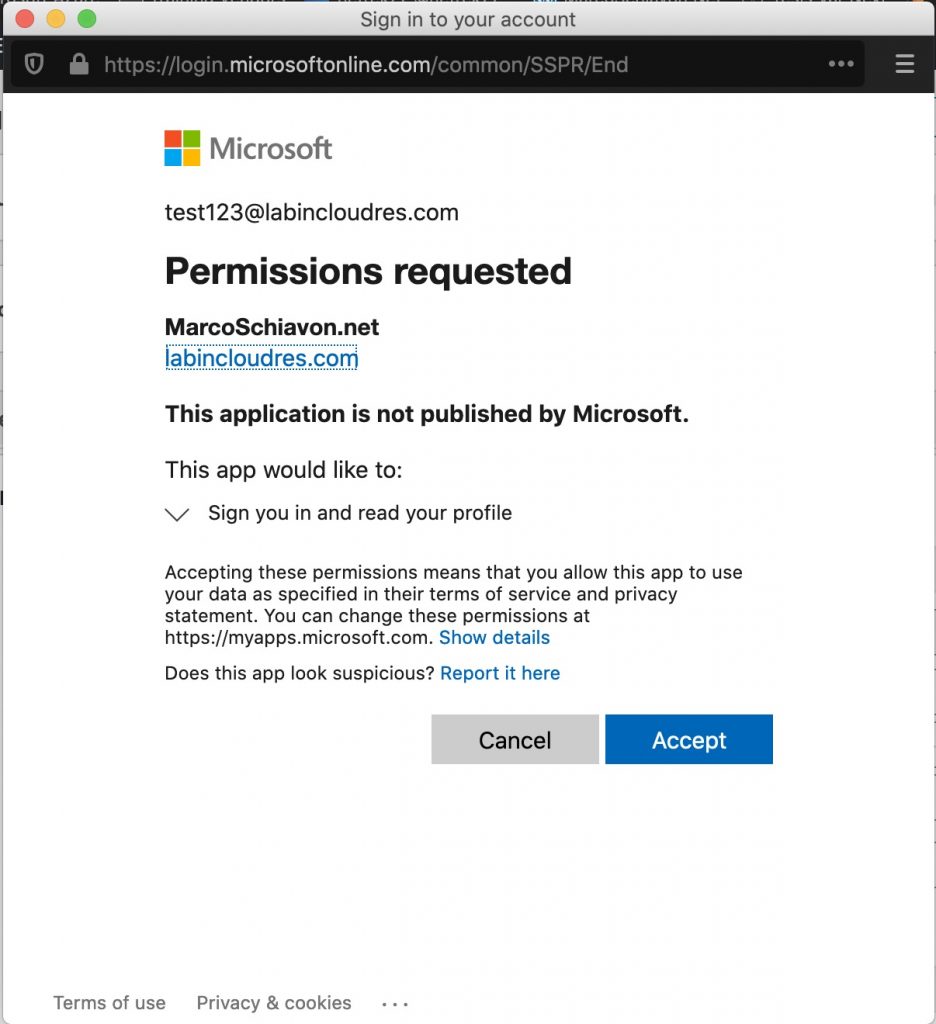
Here we are, we can read the data from our IAM , Azure AD.
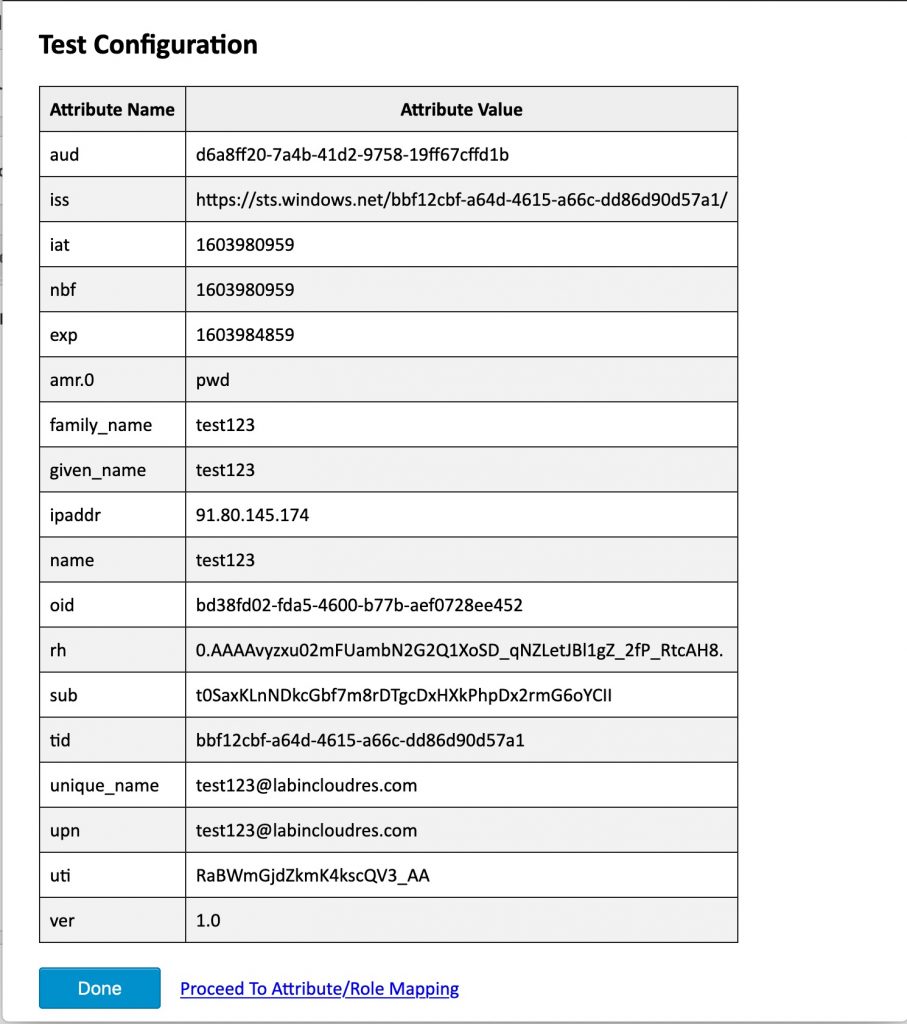
Now i add the login button on my WP site
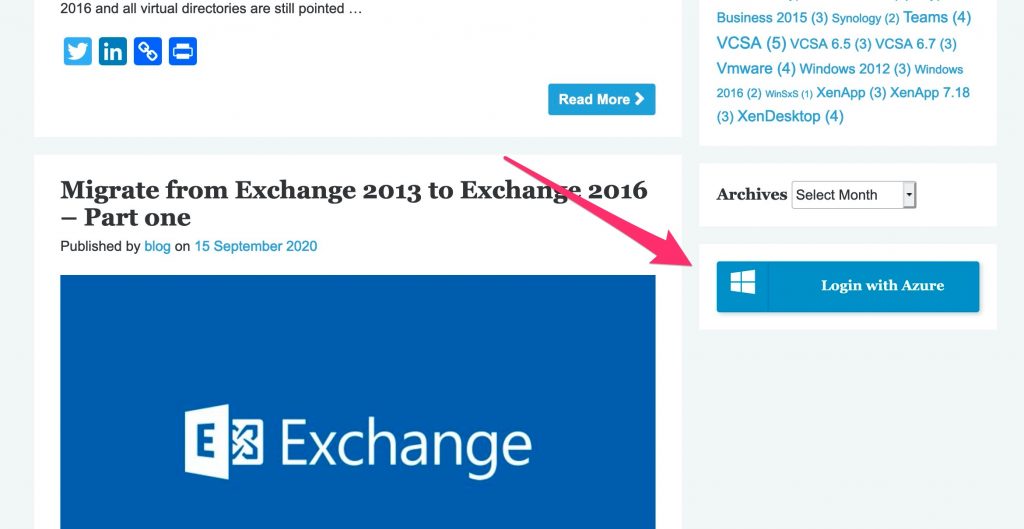
Now ‘ill try to leave a post with my Azure ID
Signed!
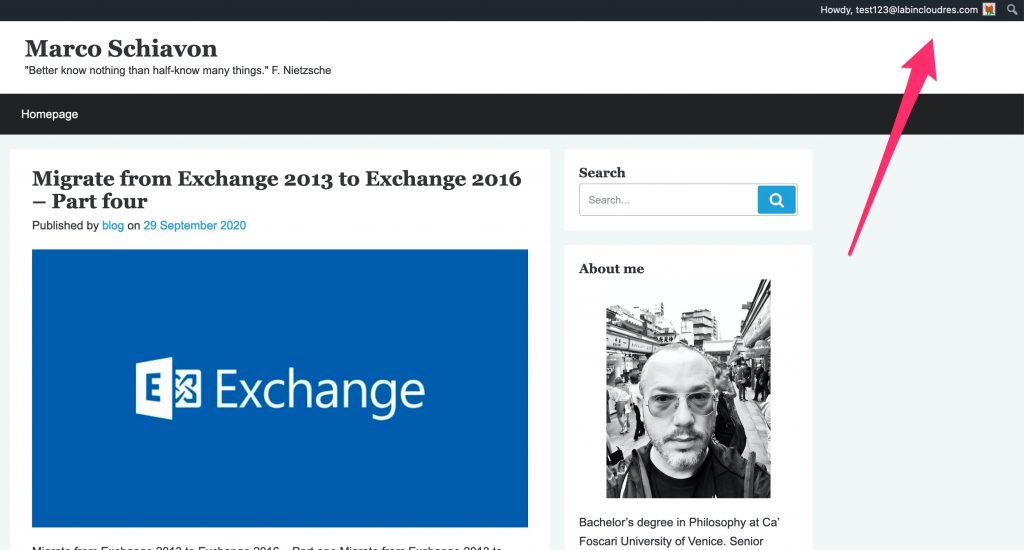
And also we have a new subscriber under WP.
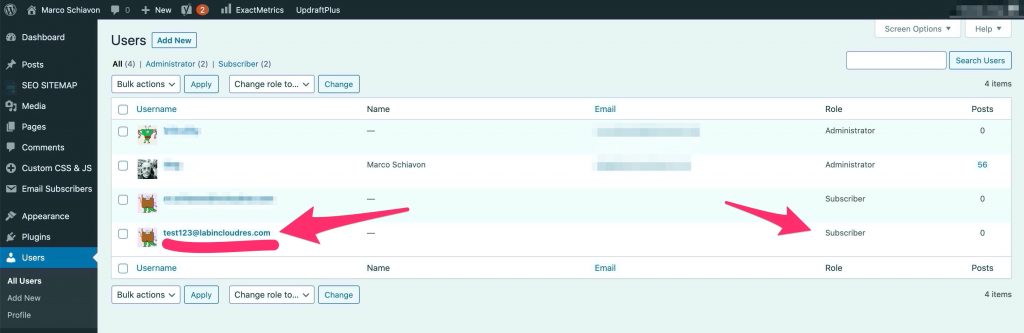
that’s it