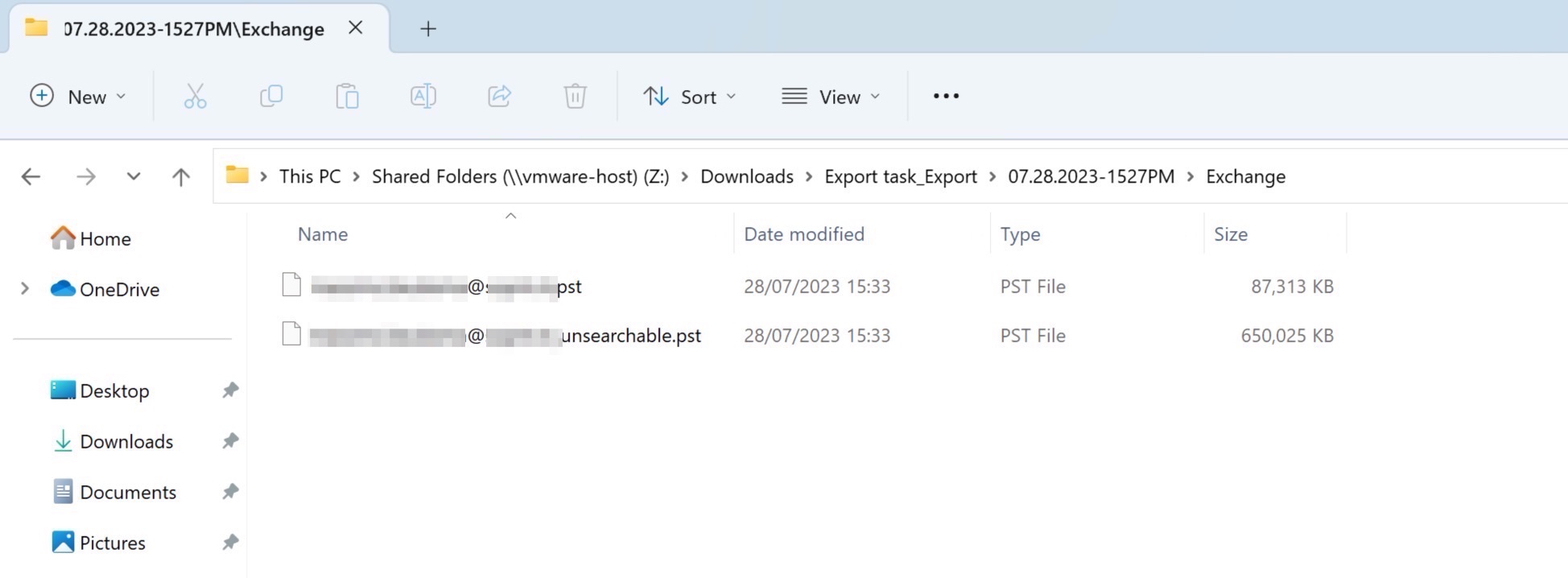In this guide I will explain how to set up the 365 portal to allow searching and exporting users PST archives.
Assign the sufficient roles to do it
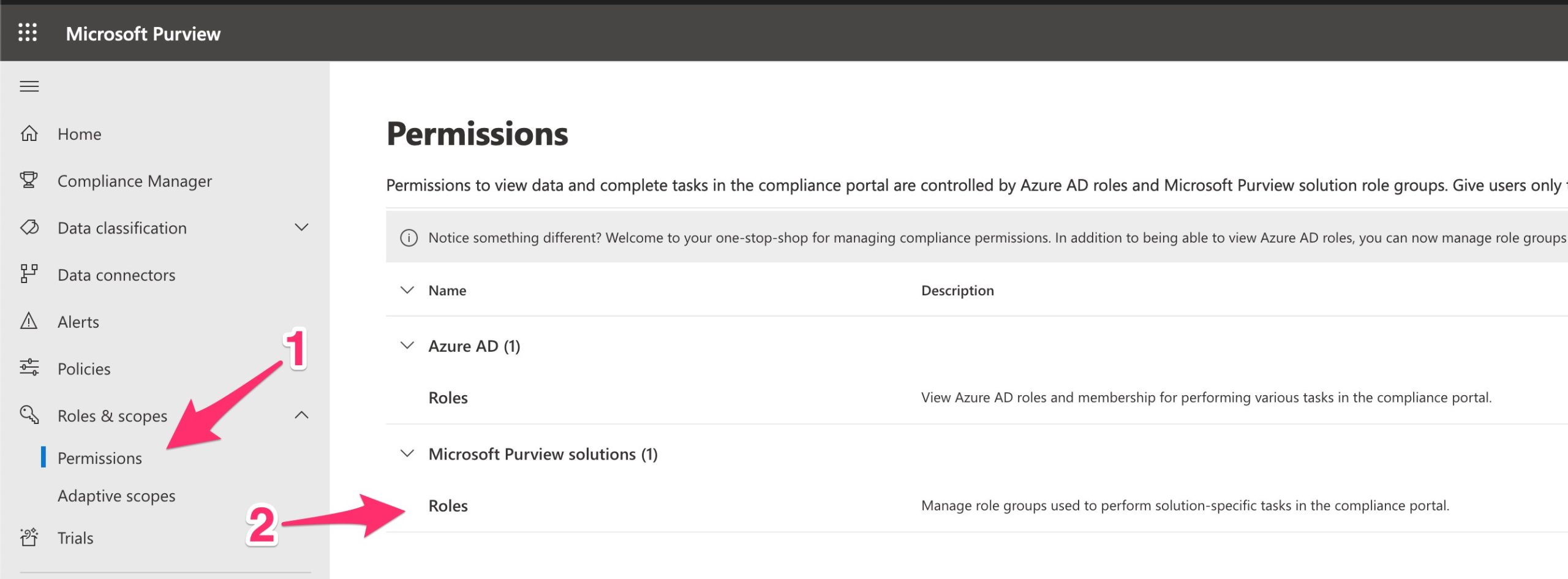
Filter for eDiscovery Manager

Click on it and fallow the wizard
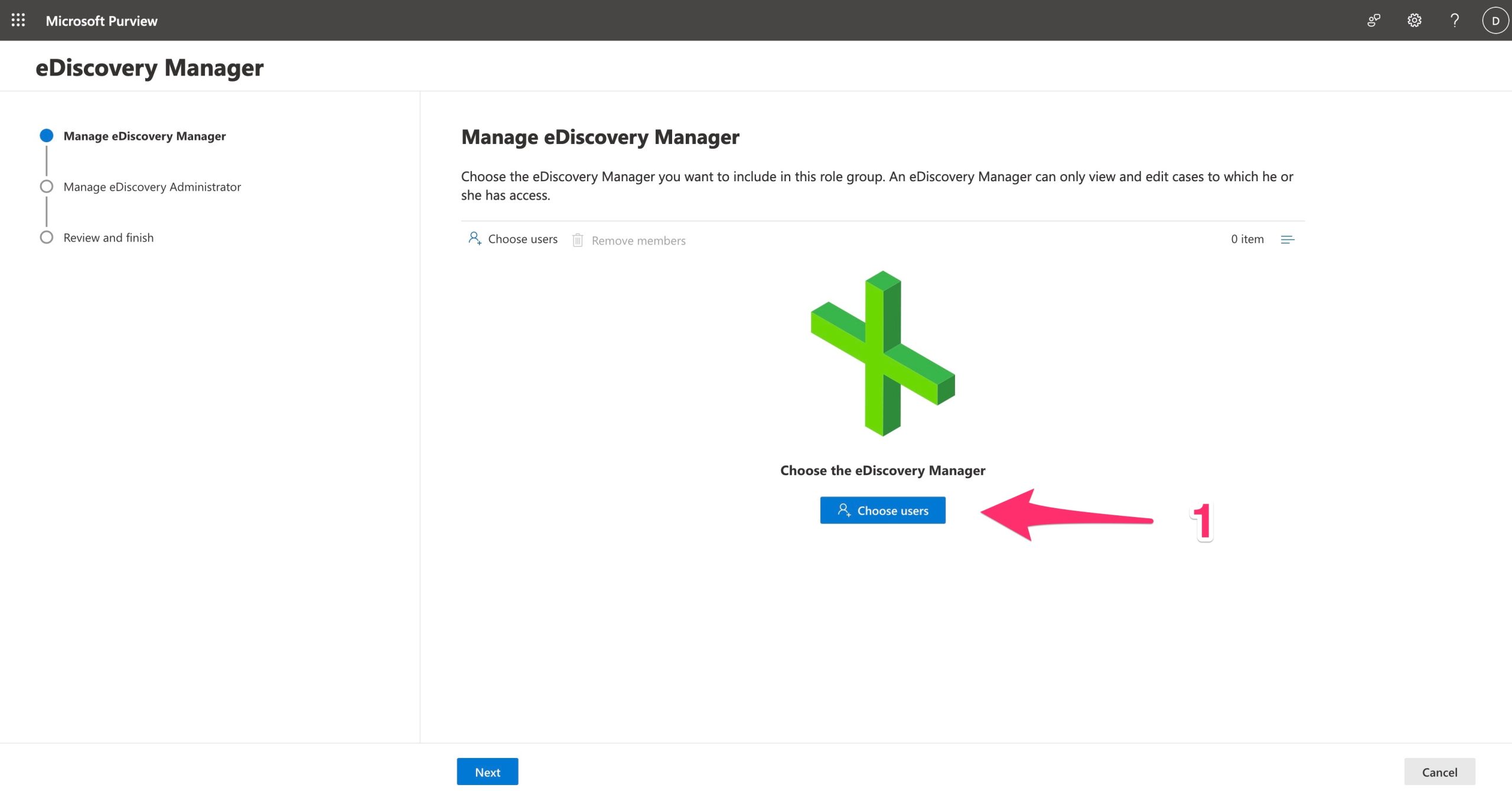
Choose the eDiscovery Manager you want to include in this role group. An eDiscovery Manager can only view and edit cases to which he or she has access.
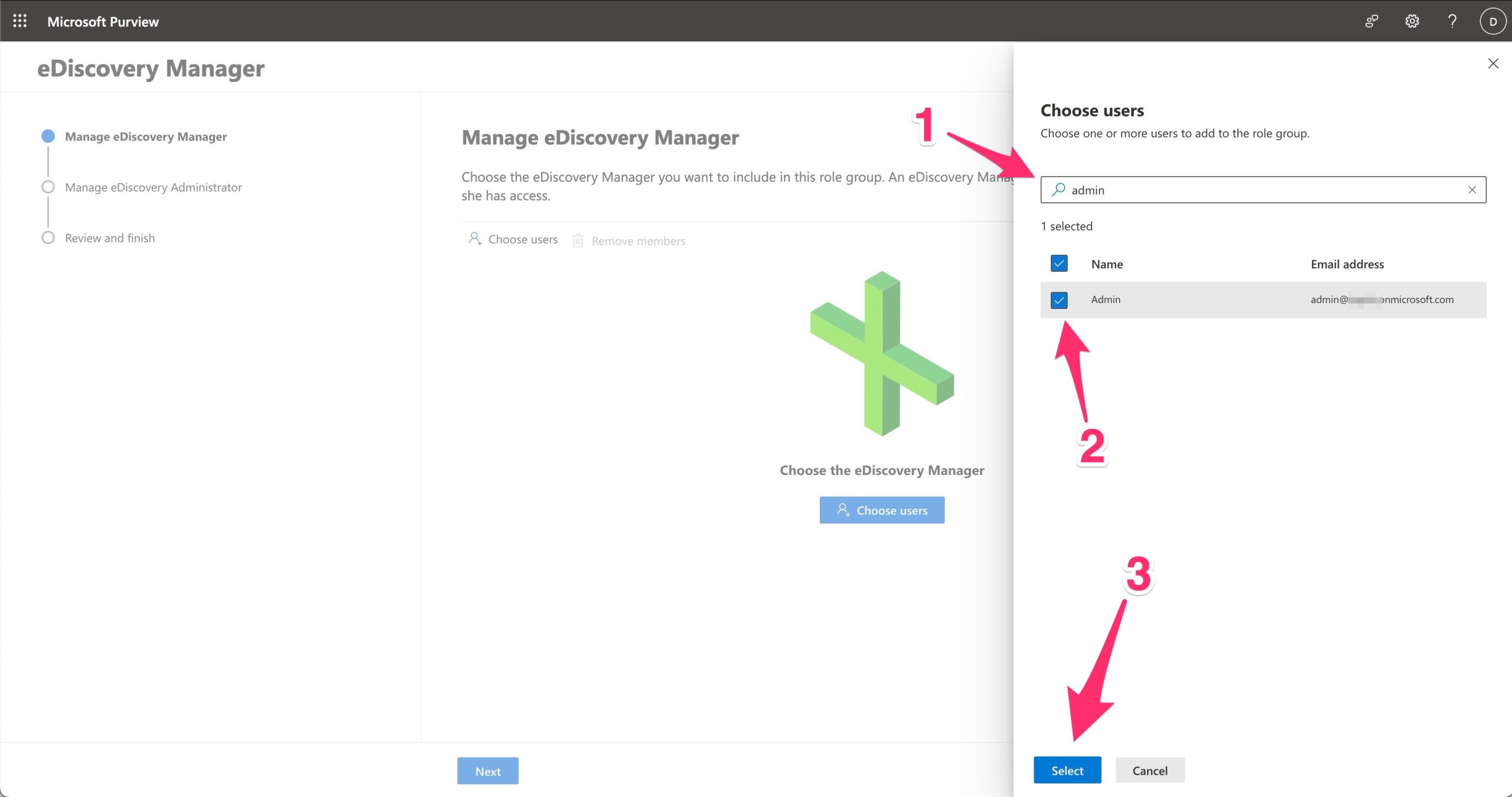
Choose the eDiscovery Administrator you want to include in this role group. An eDiscovery Administrator can view and edit all cases regardless of permissions.
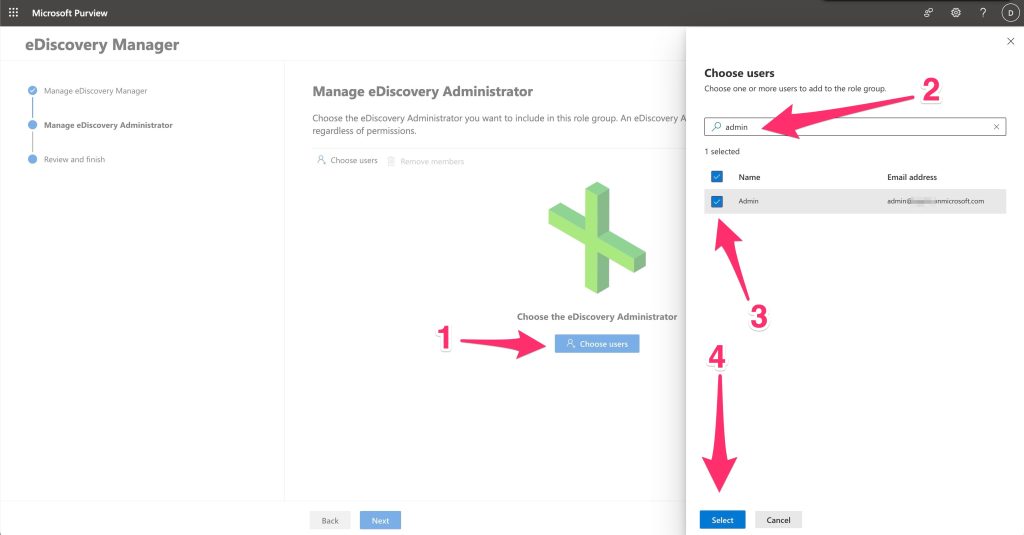
Verify that there is the “export” role
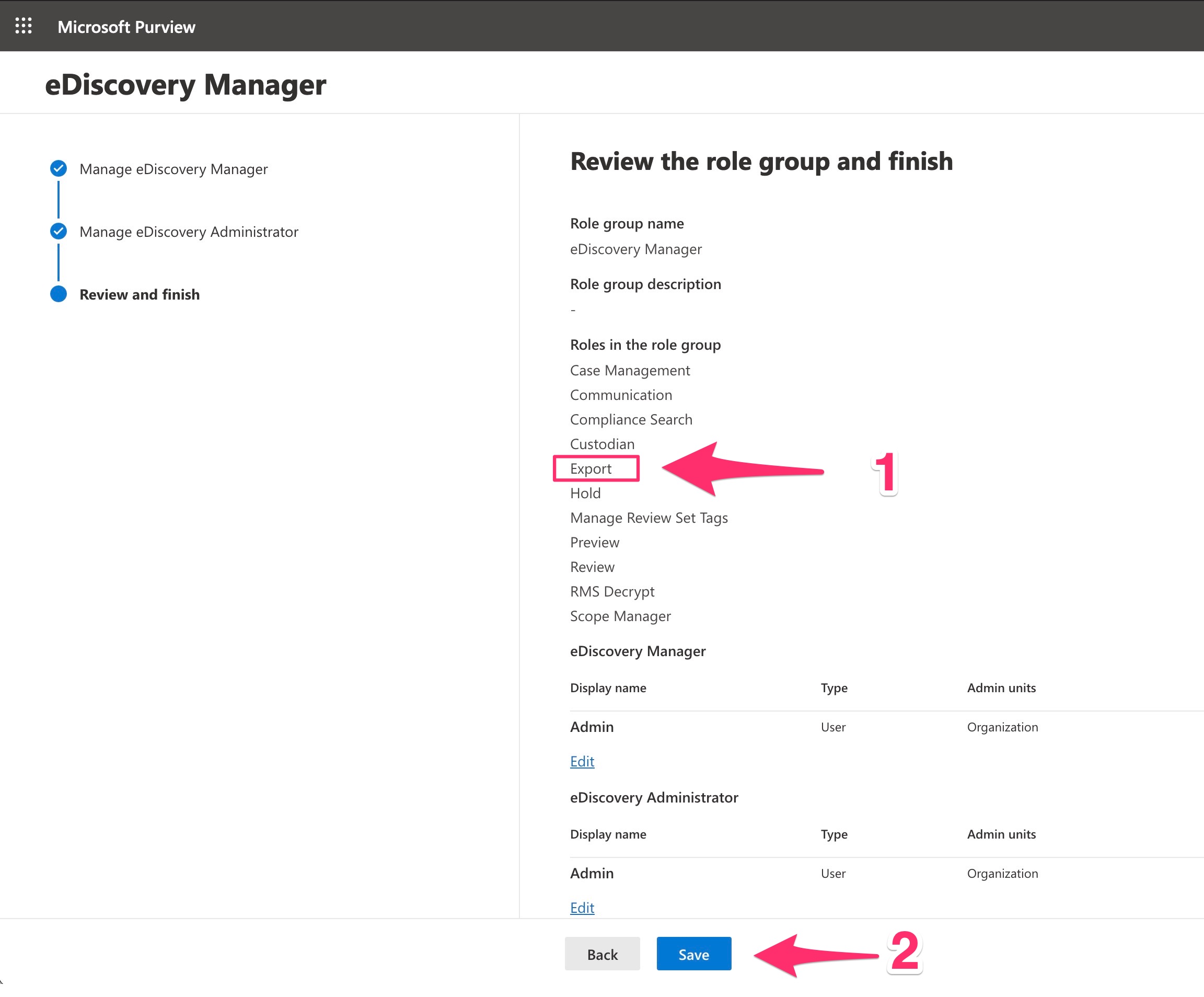
Now you are ready to proceed with a “search task” that is fallowed with exportation .
Login with the user that you assigned the role (the previous steps) and go to Microsoft Purview and select Content search
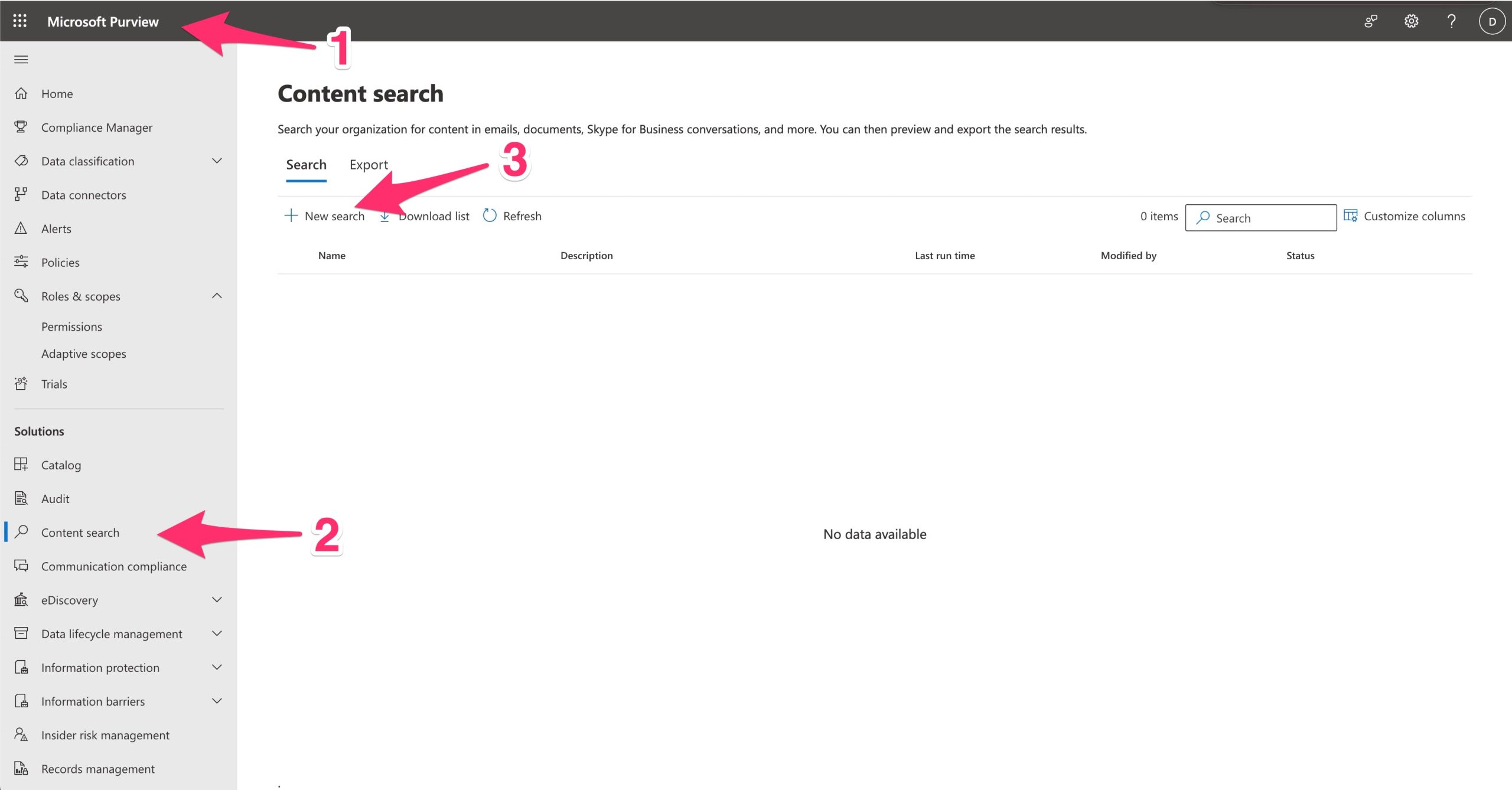
Select “New Search”
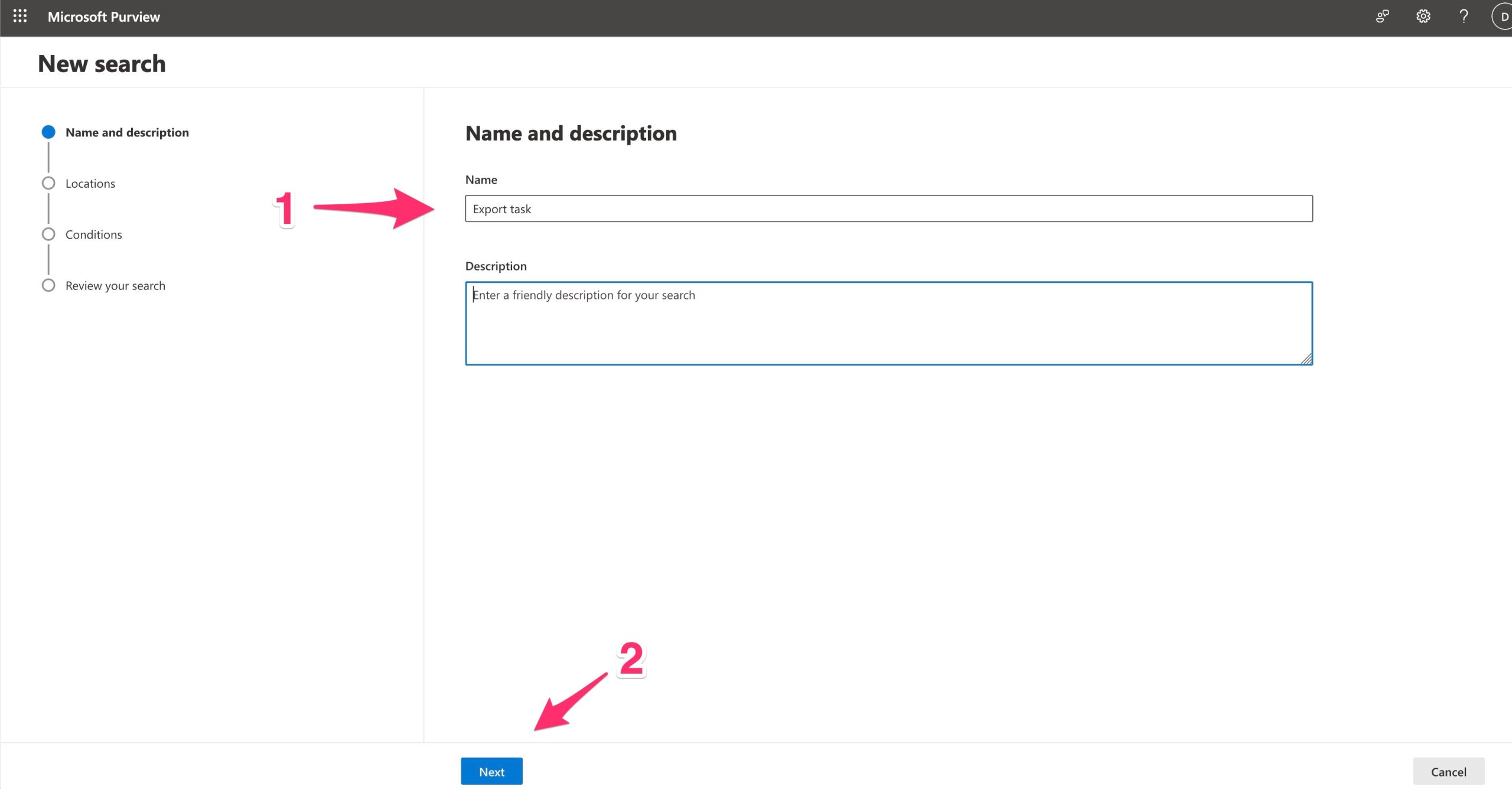
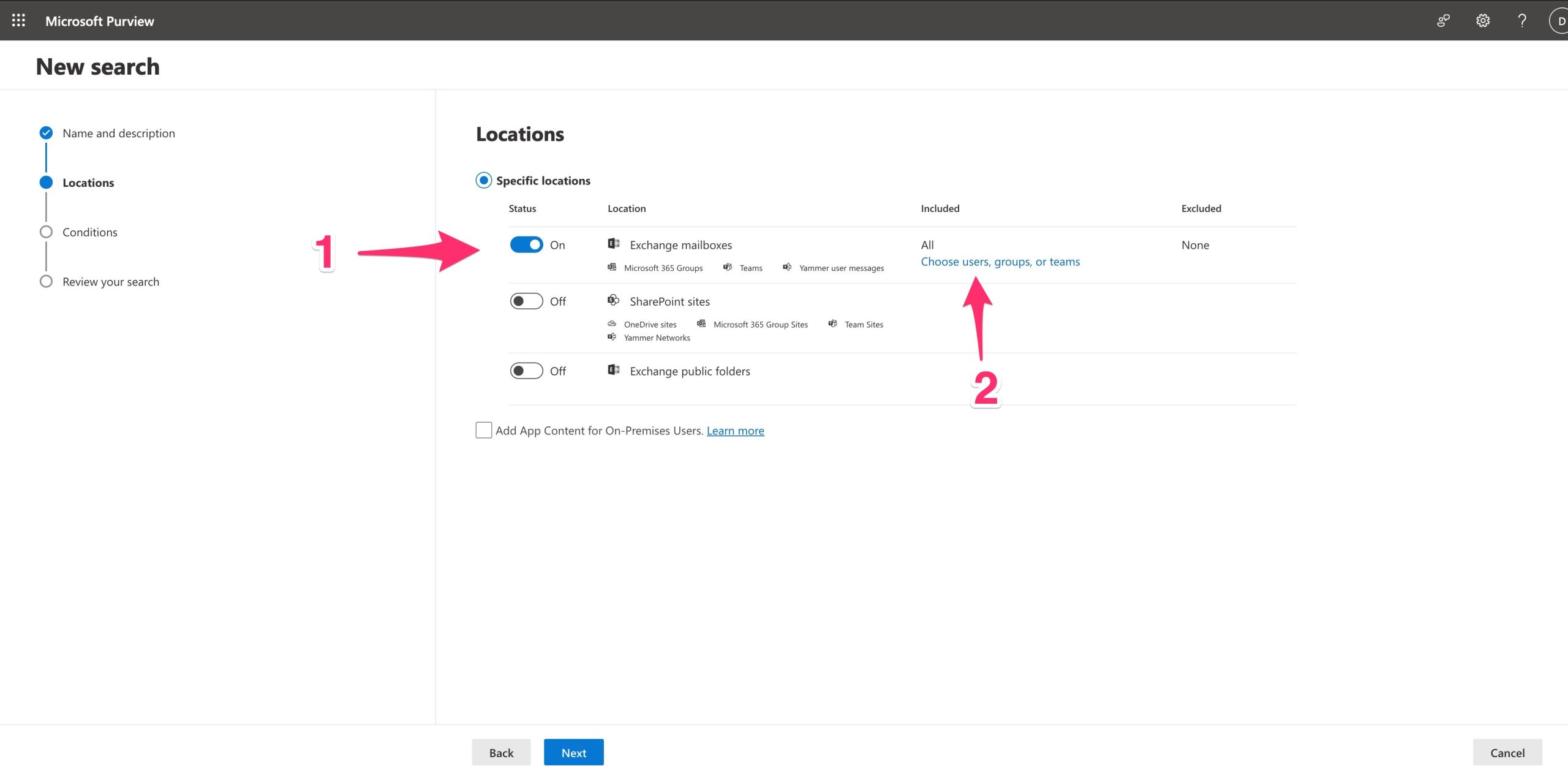
Select the user, group or Teams to export… in my case I’ve chosen a single user.
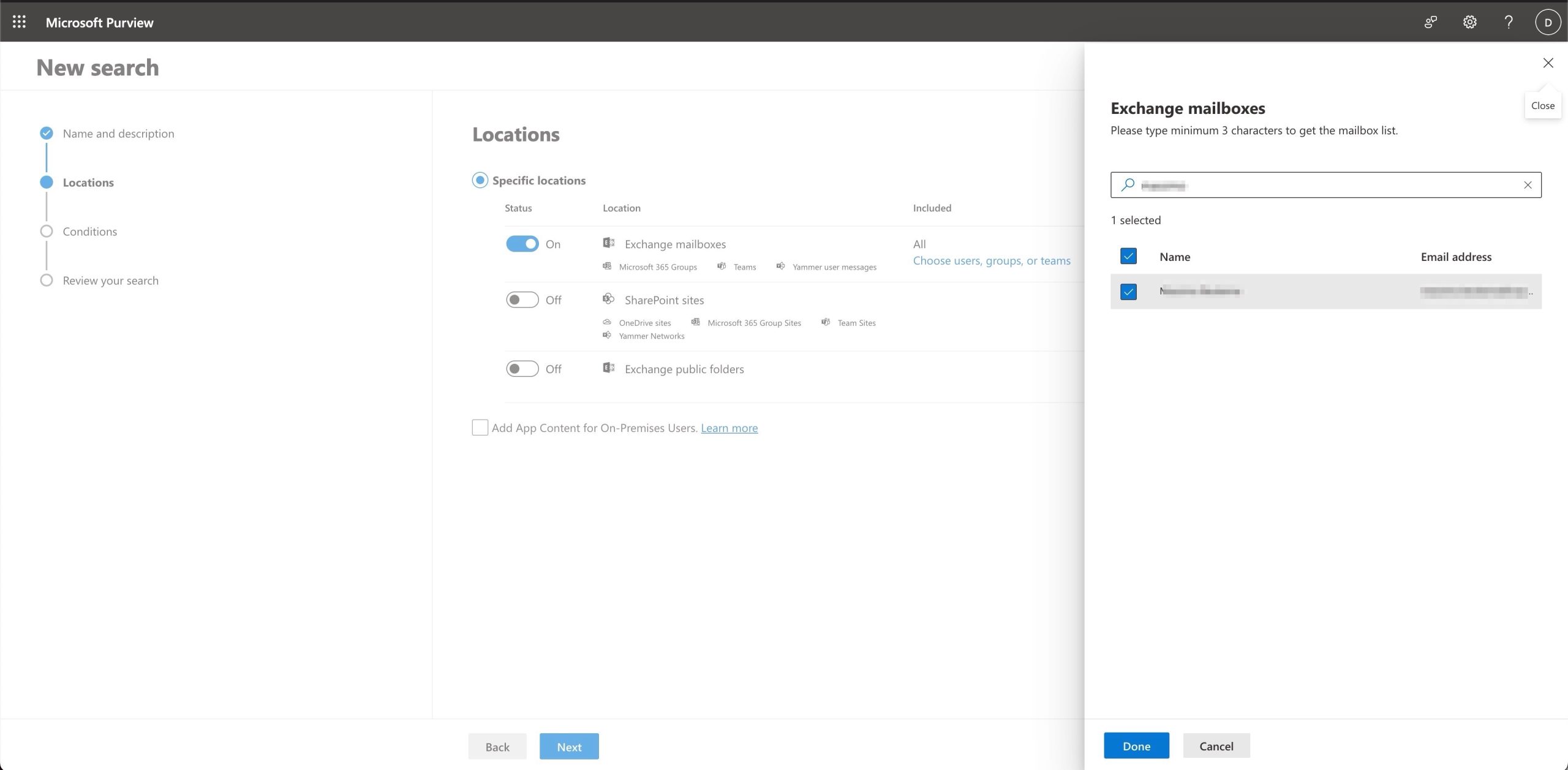
In the case you need to filter the data, use the Query builder, otherwise, go ahead exporting everything…
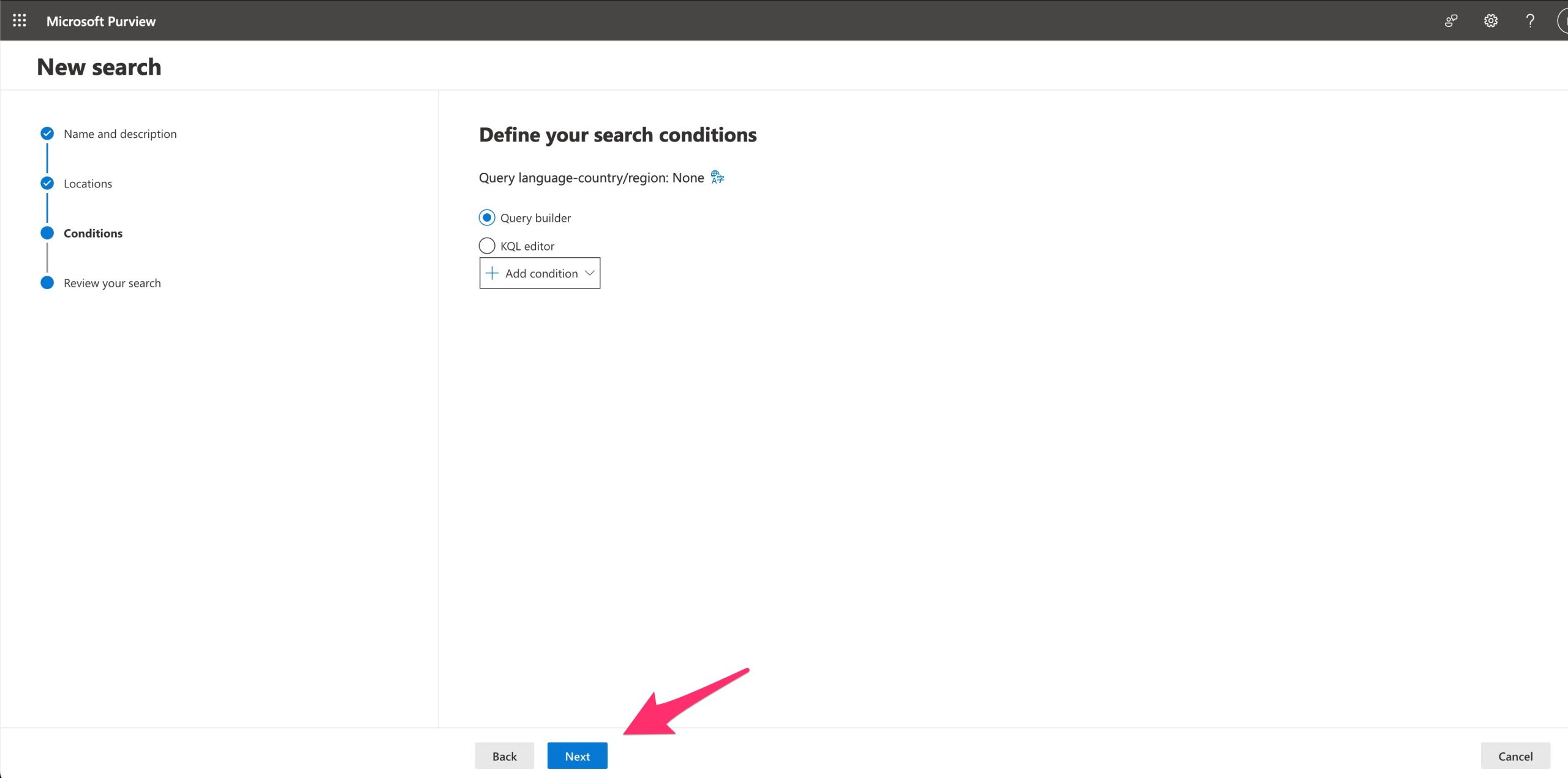
submit the search job
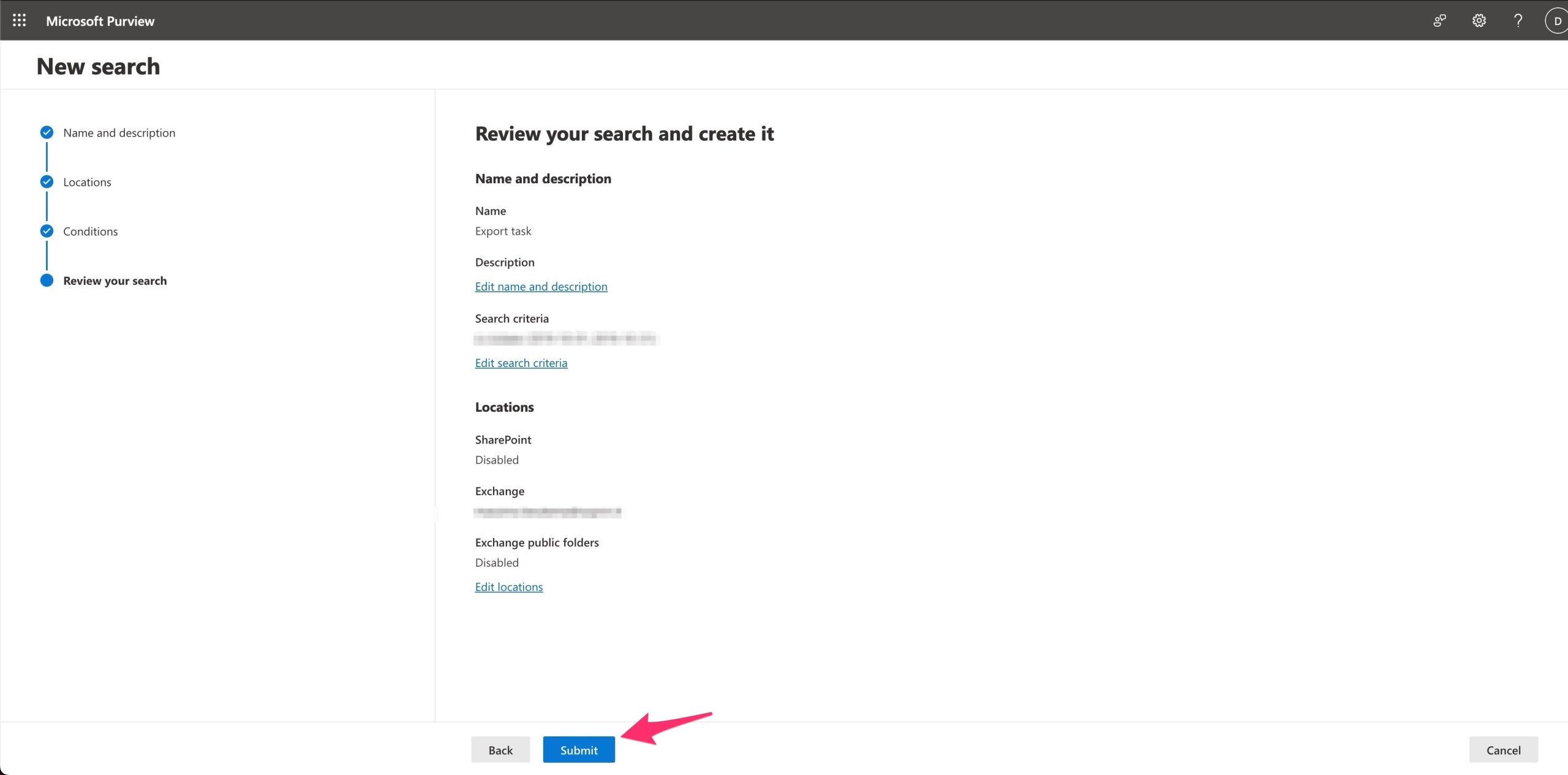
Now the job is submitted and we need only wait the status Completed (Starting=>Running=>Completed)
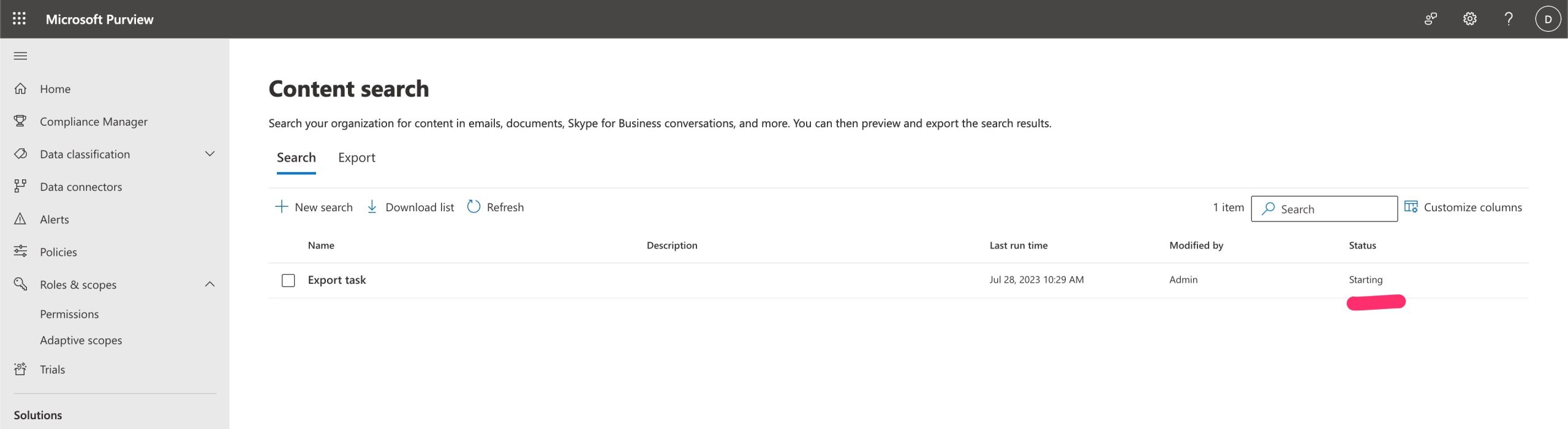
Now that is Completed, select the task and Export
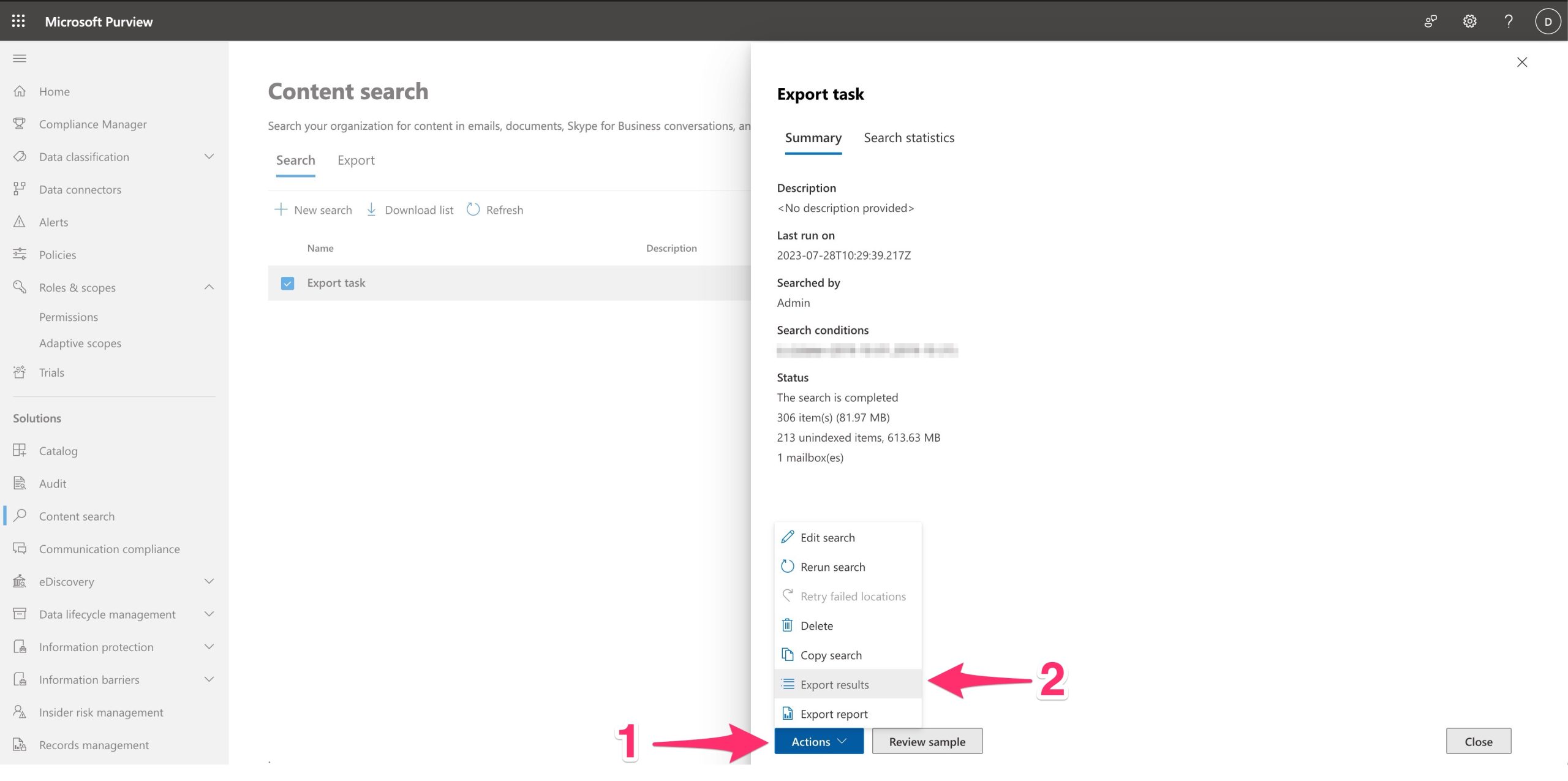
Now, select the second option to sure exporting everything…
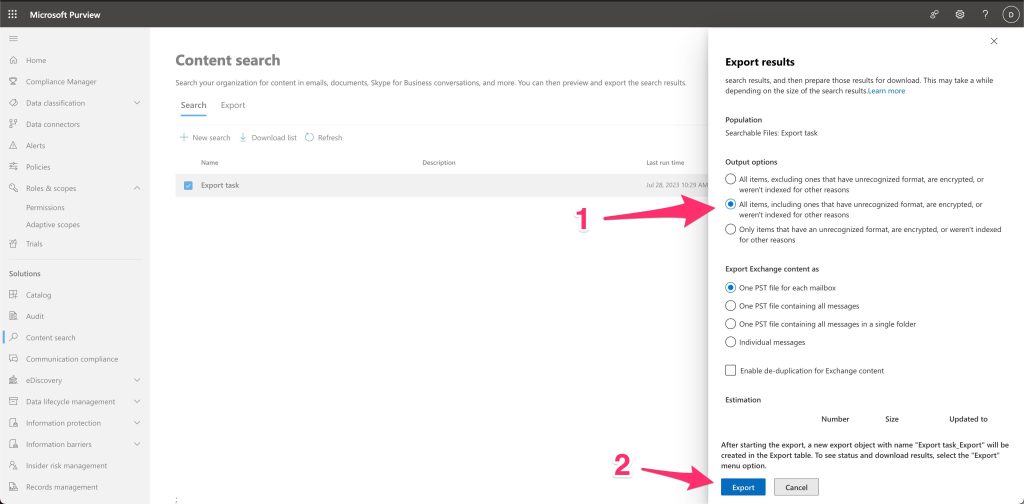
the task is starting and we need to wait…
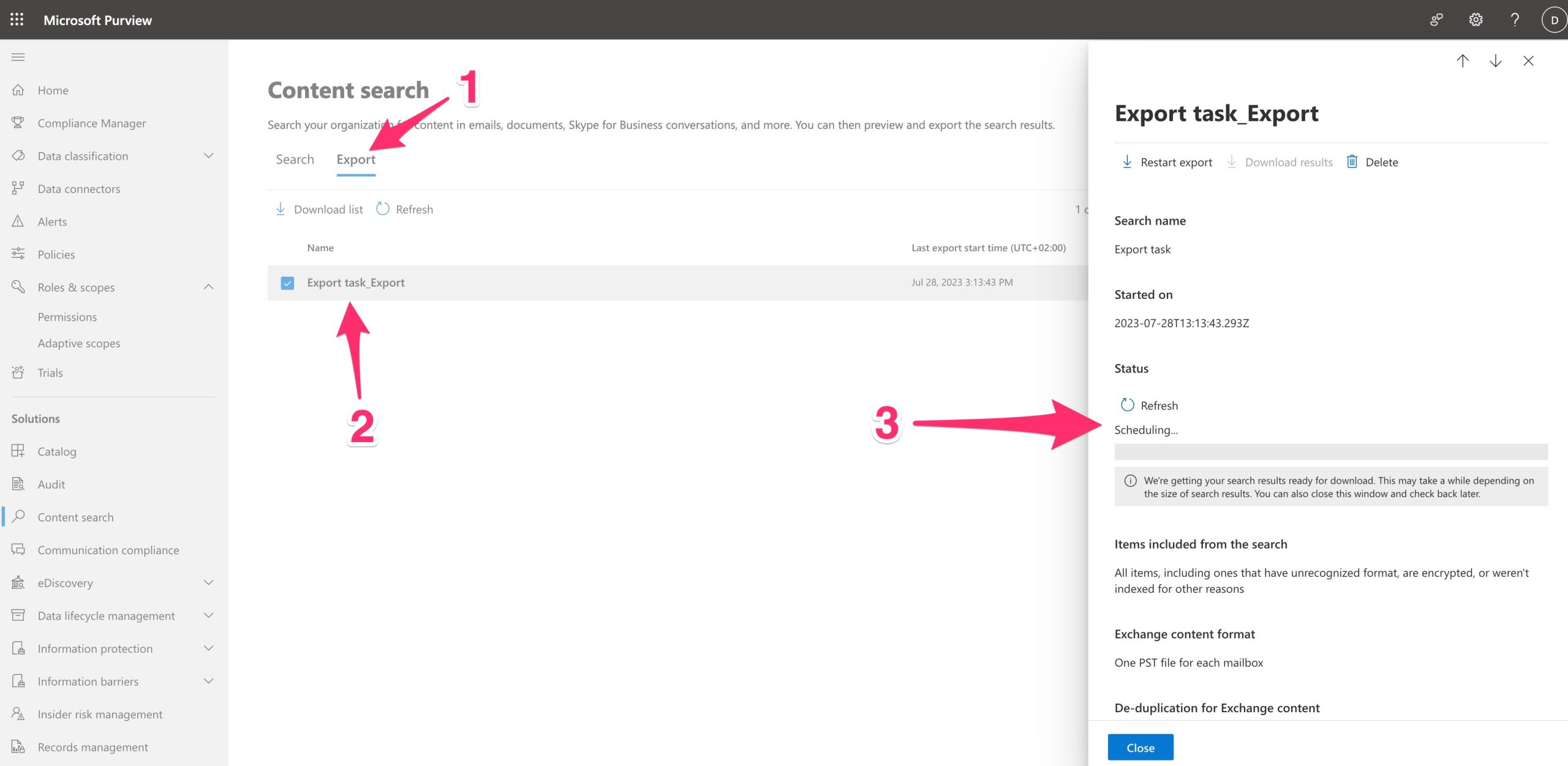
Now that is exported, we need to copy the “key” and select “Downloading results”
NB: this applet works only with EDGE or IE!!
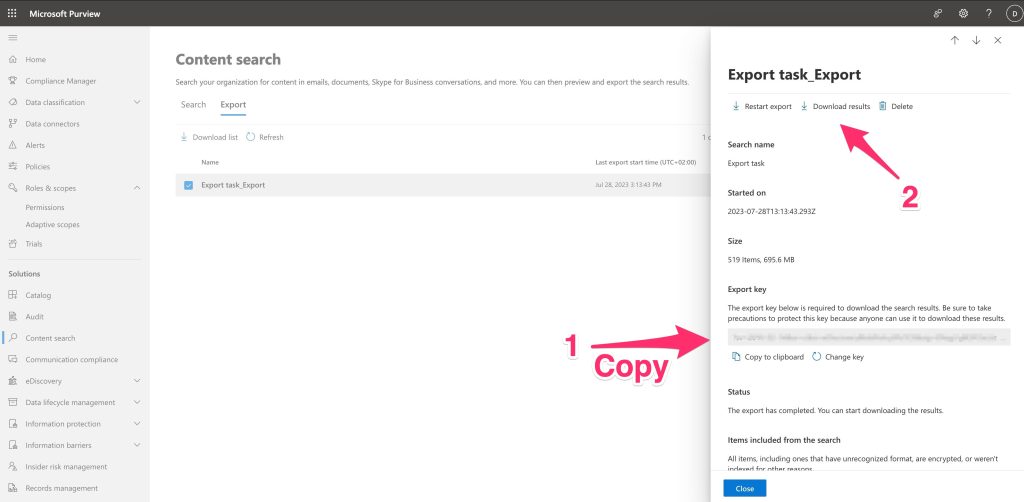
The eDiscovery Export Tool will start … Put the “key” that you copied, select a path where download the PST and finally, press Start.
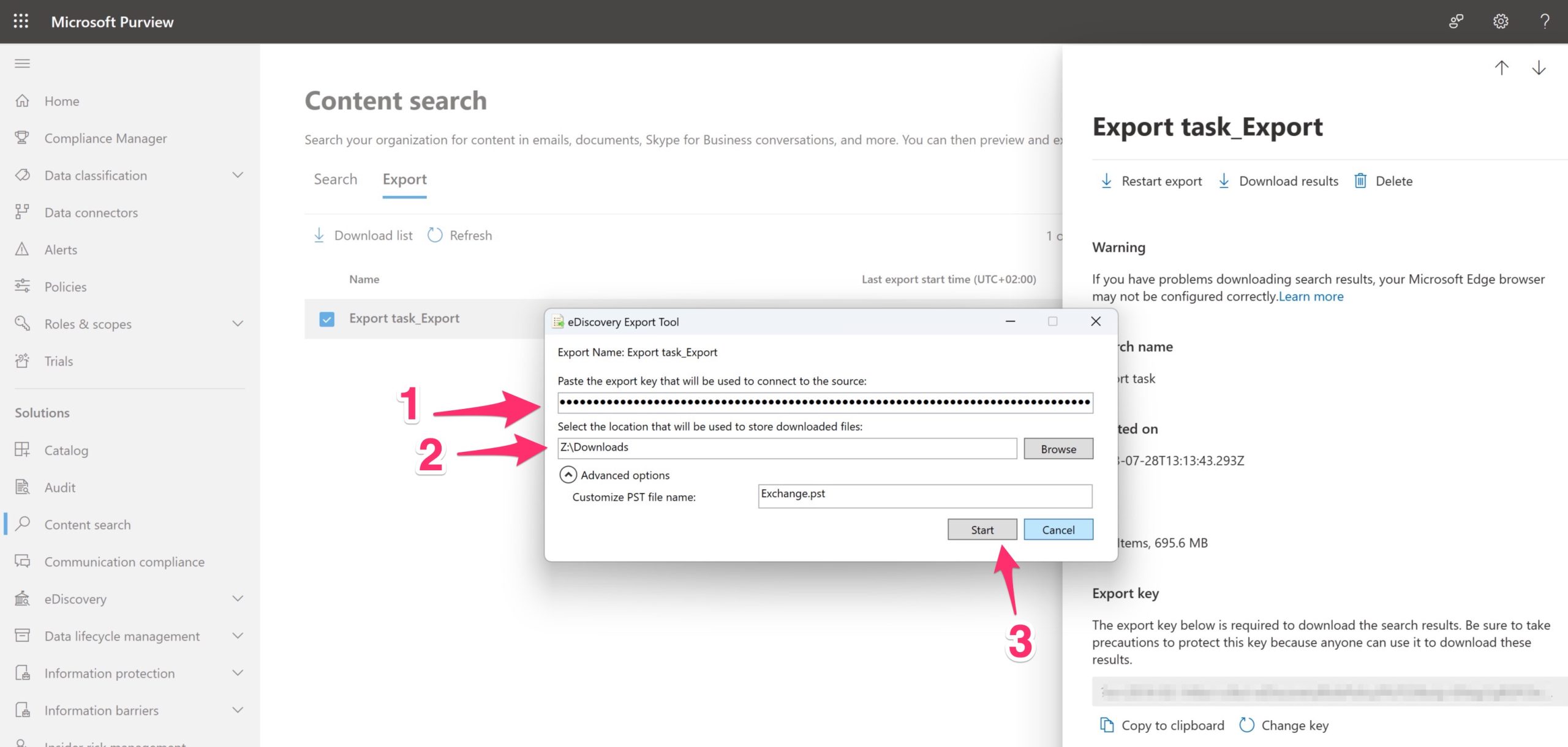
The download is started…
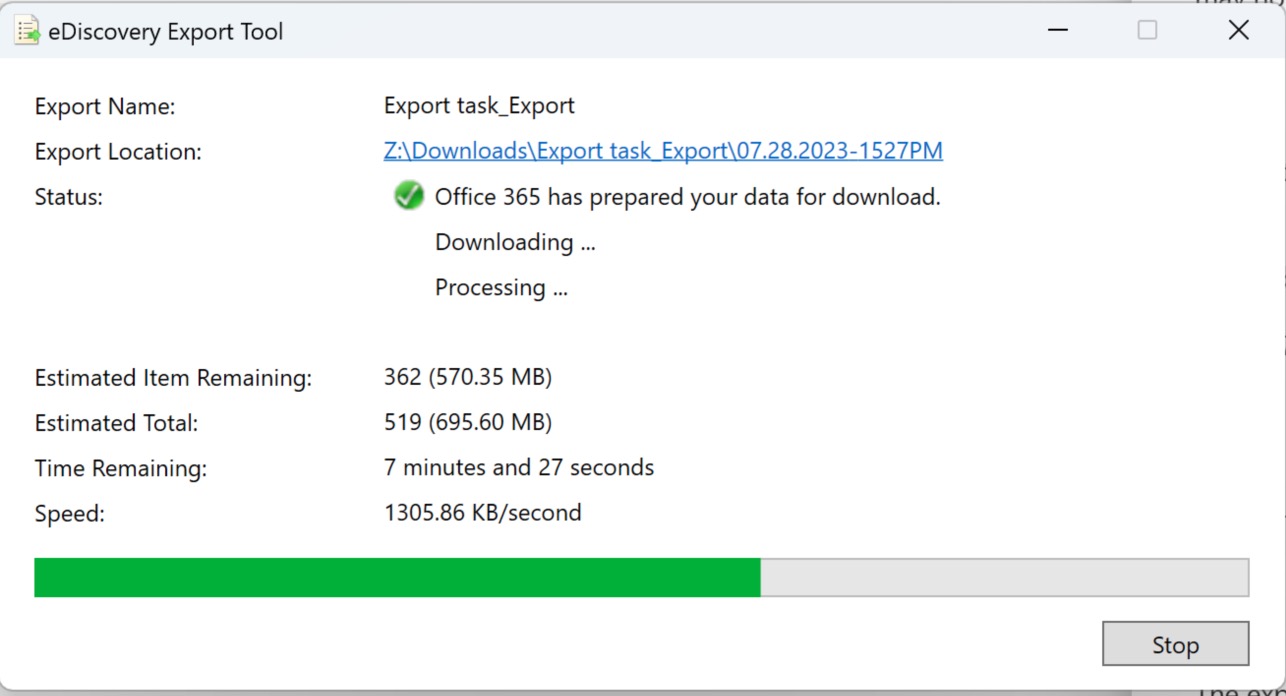
When the task is finished, all the PSTs will be on the path that you’ve devided.