Usually a share is mounted at user level, but sometimes it’s necessary that this share is presented at boot and for all users.
To manage this stuff comes in help a tool from SysInternal that permit us to switch our user context to SYSTEM . Doing this, anything will do into this context is reflected to all users..
So basically first thing download the SysInternal tools and extract them into a path that is accessible from any user. Then, we have to use the utlity that permit us to switch to SYSTEM context.
Open a command prompt with admin rights and issue this command:
|
1 |
psexec -i -s cmd.exe |
At this point, any command that you’ll issue in this prompt, will be in the SYSTEM context !
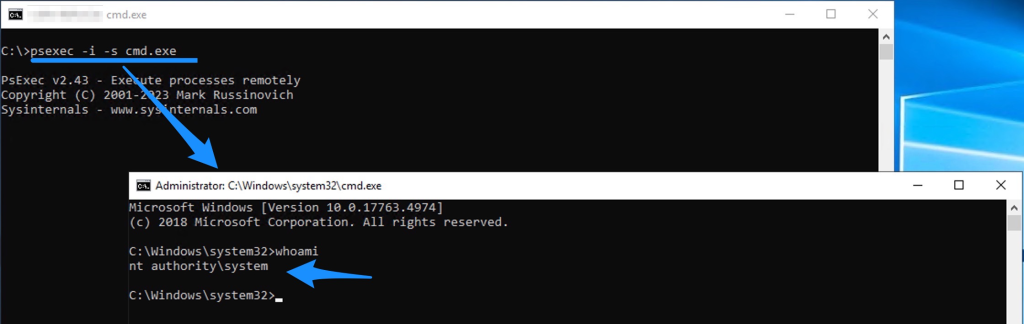
At this point we can map the network share
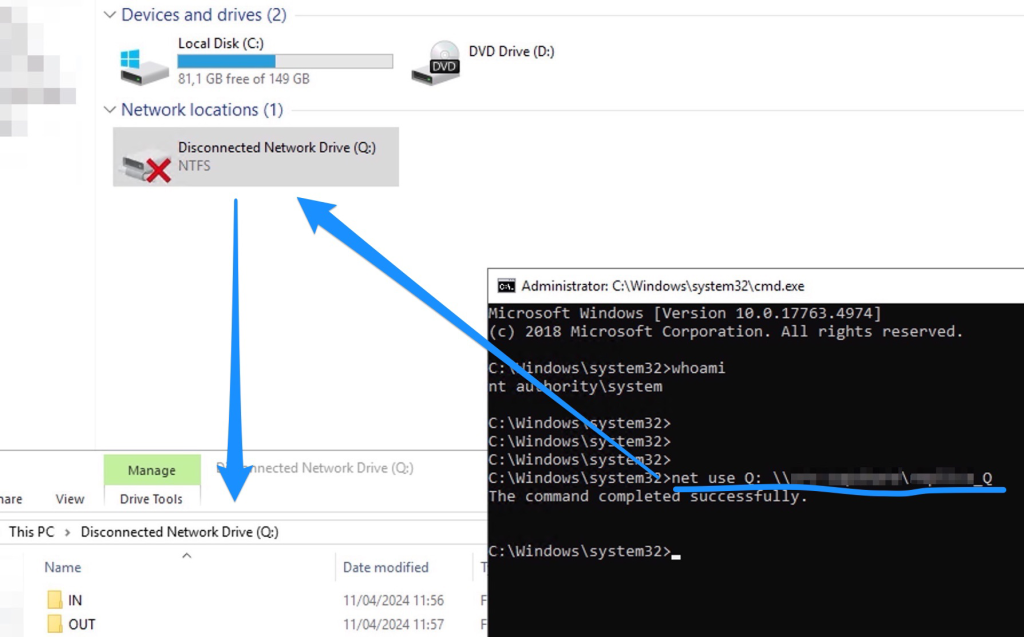
Don’t worry about the RED cross because It’s a normal behaviour and, even if is marked ad disconnected, it works and it’s available for all the users that have enough rights on that share.
Finally , if you need to remove this share, remember that you have to open a prompt as the beginning of this procedure because the share is mounted at SYSTEM level.
That’s it.
