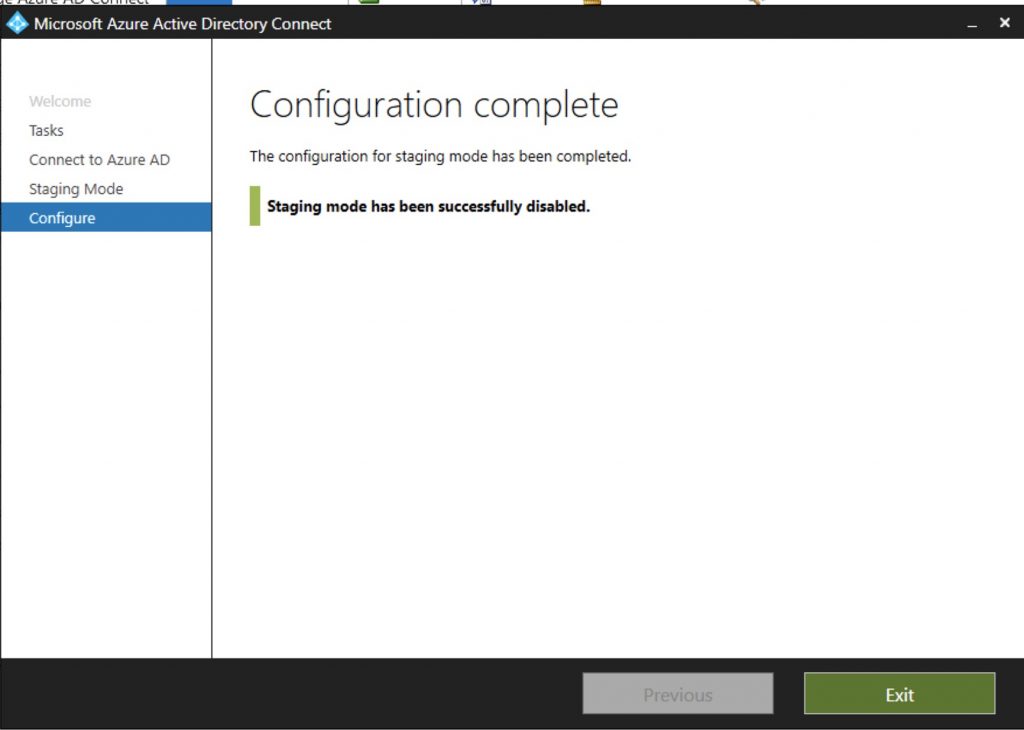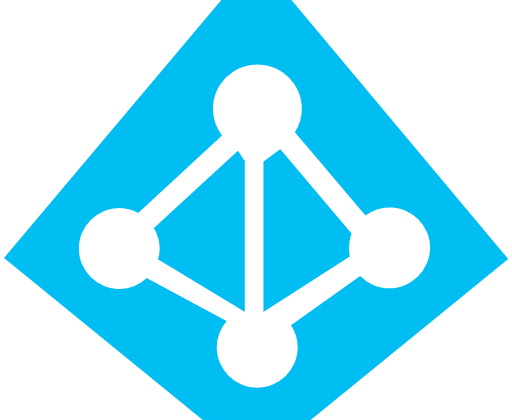This guide implement an Adsync in staging mode test the configuration before go live with your Ad environment.
We left our AD Sync in staging mode and we can see that there aren’t any operation in place.
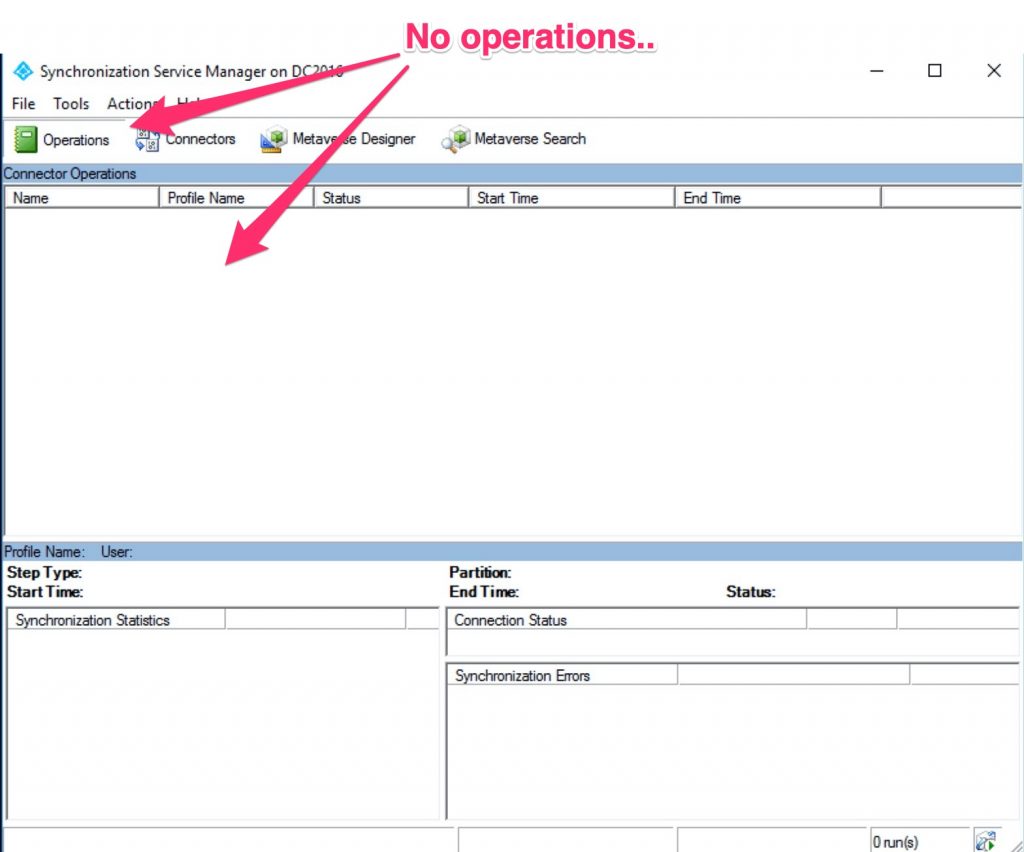
Select connectors
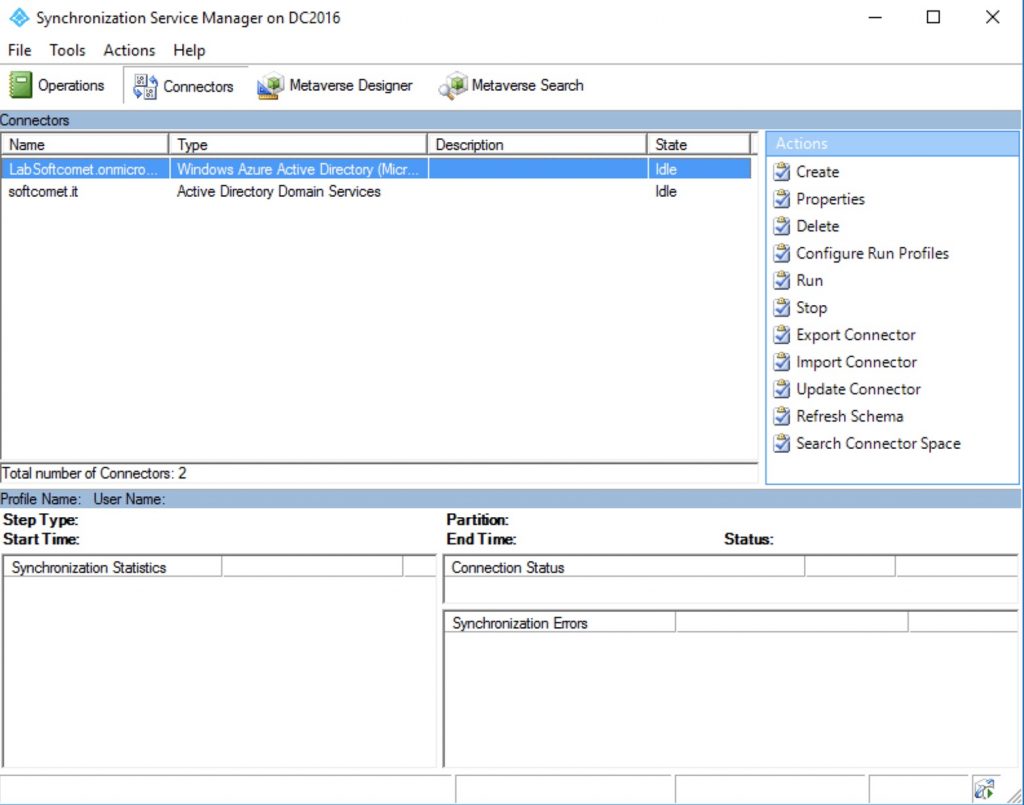
Select “Active Directory Domain Services” and RUN a full import.
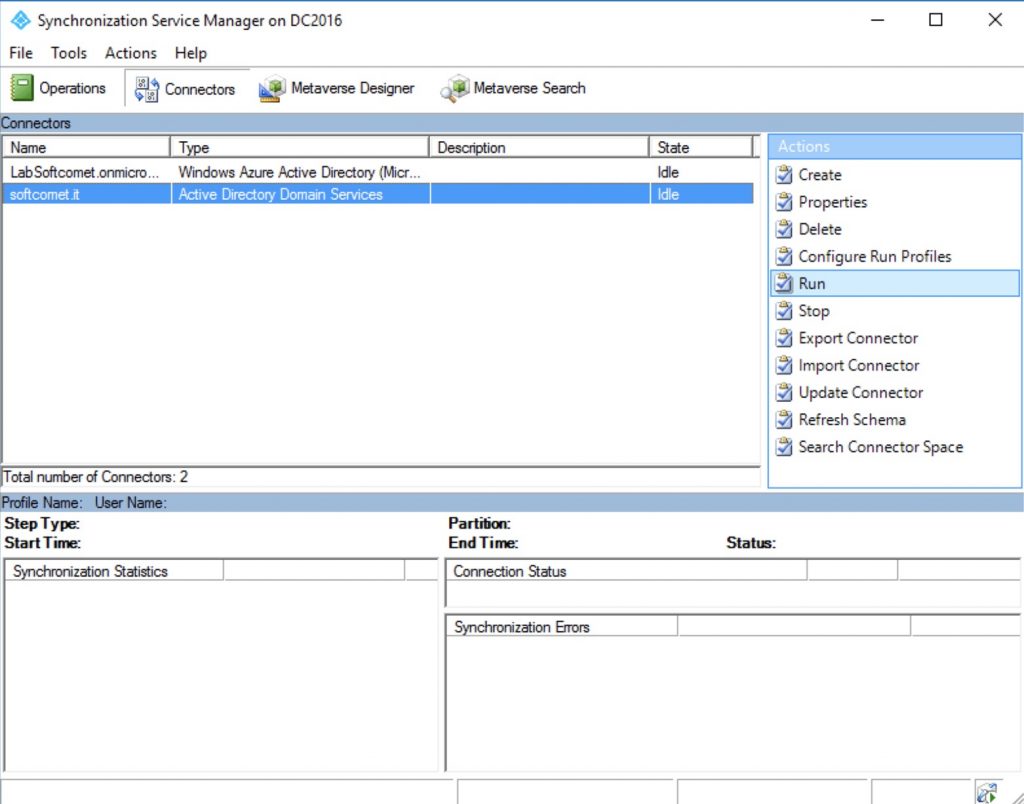
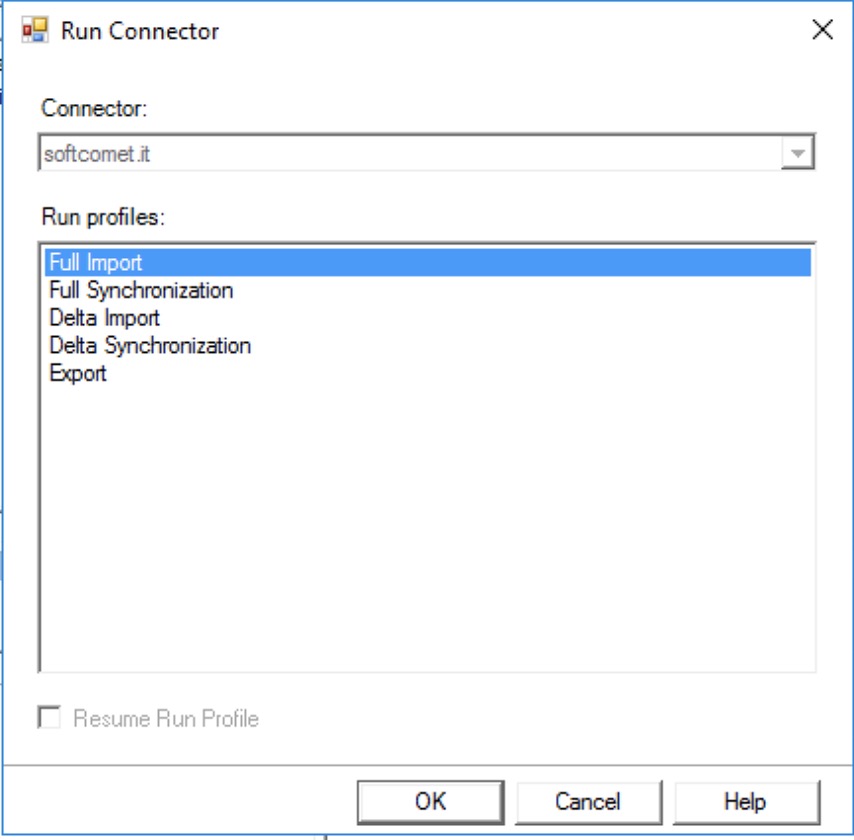
Do the same for the “Windows Azure Directory”.
Now Run a “DELTA Syncronization” first for “Active Directory Domain Services” then for “Windows Azure Directory“.
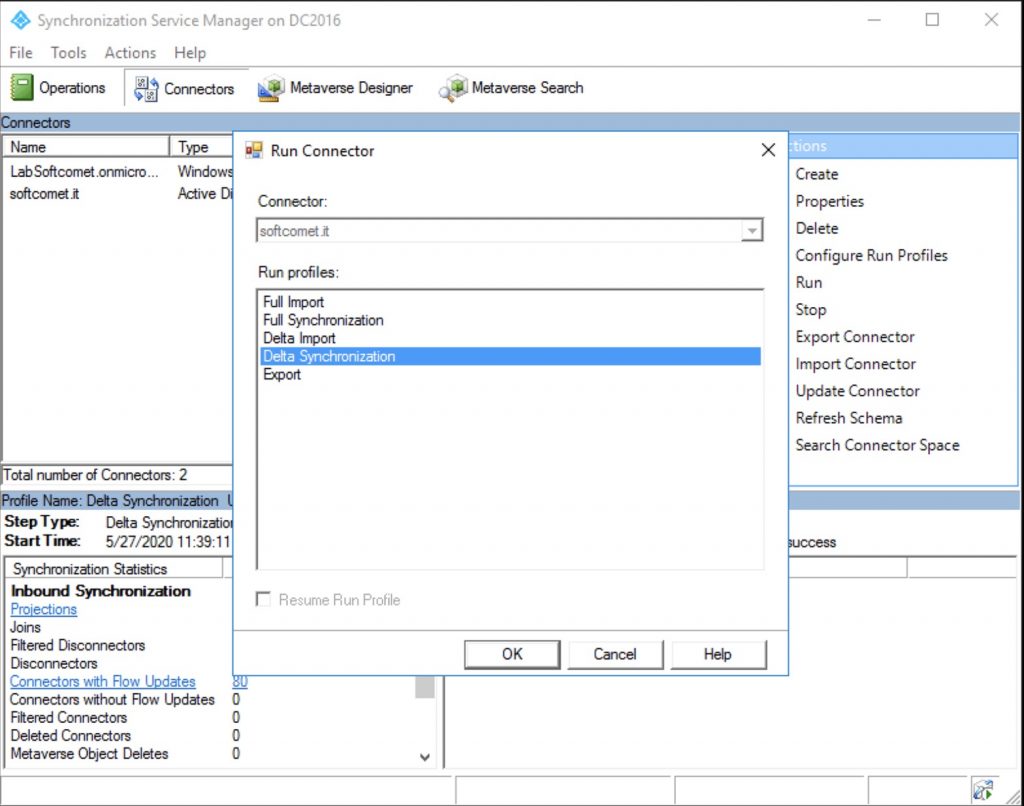
At this point We will use a Microsoft script to exporto to an Excel and see our staging data:
Copy the scritps and put it on C:\scripts\AD_Stage_results.ps1
Go to C:\Program Files\Microsoft Azure AD Sync\Bin
Run this command from a Powershell
csexport “Name of Connector” %temp%\export.xml /f:x
In my case the name of the connector is : LabSoftcomet.onmicrosoft.com – AAD
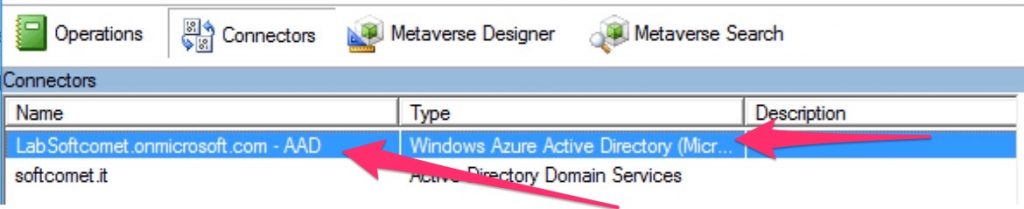
So i run this command:
.\csexport “LabSoftcomet.onmicrosoft.com – AAD” C:\Scritps\export.xml /f:x

At this point go back up to the Scritps directory and use the script downloaded from Microsoft to convert the xml to a Csv .
Do it and open in Excel
.\CSExportAnalyzer C:\scripts\export.xml > c:\scripts\export.csv

It will be generated a file called processedusers1.csv
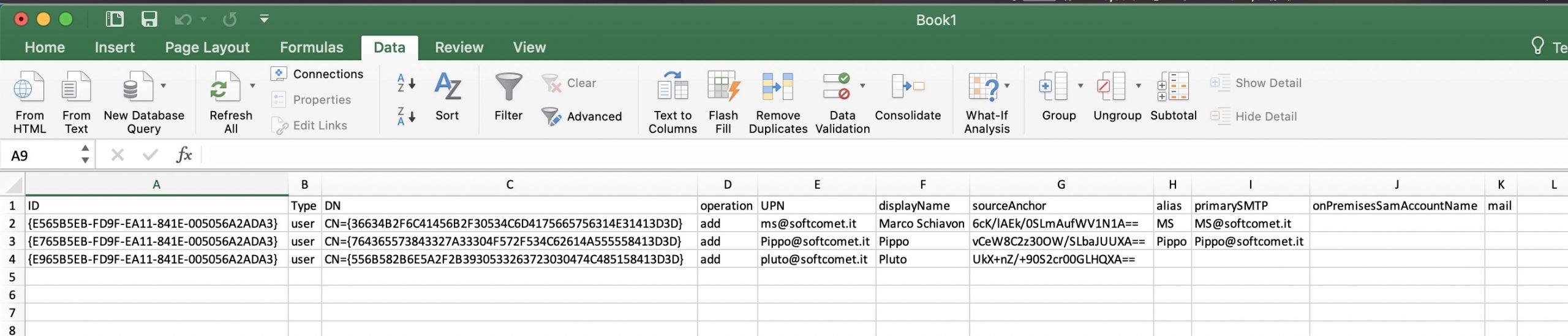
At this point we can disable the staging mode.